Can you use Canva offline?
You need an internet connection to create designs in Canva. However, Canva can be used offline to a limited extent, to edit text and fonts, add shapes, and apply your preloaded brand kits.
If you regularly create graphic designs, you might already use or consider Canva. Then, a big question comes up: Can you use Canva offline?
In this post, I will answer what you can do offline on Canva and the benefits of Canva being offline.
Firstly, it’s important to recognize that Canva is primarily a web-based, cloud-driven tool, which means to fully utilize its features, an internet connection is typically required.
This connectivity allows you to access your designs, collaborate in real-time, and use Canva’s extensive library of images, fonts, and templates.
You can use Canva in 3 ways: On your internet browser, as a desktop app, or as a mobile app. In all 3 cases, you need an internet connection. You can do one or two edits on Canva if you are offline.
In the future, it may be possible to use Canva’s wide selection of features and tools partially or completely offline, but as of now, there is no possibility to do so.
So, if you want to take full advantage of what Canva offers, you must be connected to the web.
See this video for full details:
Table of Contents
ToggleWhat can you do offline on Canva?
Here’s what you can do with Canva offline across all platforms:
1. Text Editing
You can add new text boxes, edit existing ones, and change font sizes.
2. Font change
You can use Canva Sans and Open Sans offline. You can also use the fonts that were active in your design before you went offline.
3. Shapes
You can add a few shapes from a limited offline selection.
4. Brand Kit
You can apply brand kit colors and fonts to your designs, but only the brand kit that was active before you went offline.
5. Presentations (updated)
You can also enable some presentations for offline mode and present them without an internet connection.
Let’s look at all these aspects in more detail.
Text editing in Canva while offline
When using Canva offline, you can continue to work on your text elements:
1. Add new text boxes
You can insert new text boxes into your design. This allows you to expand your content or add new sections.

2. Edit existing text
Any existing text in your project can be edited for content, alignment, or basic formatting.
3. Change font sizes
You can adjust the size of the text to emphasize certain parts of your content or to ensure everything fits neatly within your design layout.

Change fonts in Canva while offline
Even offline, you have some flexibility with fonts in Canva:
1. You can apply standard offline fonts
Canva Sans and Open Sans are typically available for use offline. These fonts are versatile, making them suitable for a wide range of design needs.
2. You can apply previously active fonts
If you had specific fonts active in your project while online, those fonts will still be available to you offline. This means you can maintain the visual style of your project without needing to reconnect.
3. You can apply brand kit fonts
If you had chosen a brand kit before losing your internet connection, then you can still change the fonts in your design to the ones from that active brand kit.

Add shapes while offline
Canva offers millions of elements, but shapes are the only Canva elements you can add when you are not connected to the internet.
1. Add shapes
You can add basic shapes like circles, squares, and lines to your design from Canva’s limited offline selection.
2. Customize shapes
These shapes can be resized, repositioned, and rotated to fit into your project as needed.

Applying brand kits while offline
Maintaining brand consistency is possible offline with previously loaded Canva brand kits.
In other words, you may have many brand kits, but maybe you had one chosen while working on your design before losing the internet. You can only use the settings of that brand kit then.
You can apply colors and fonts from your brand kit to any part of your design. This helps ensure your brand’s visual identity remains consistent across all materials.
However, you cannot update the brand kit or add new elements to it without an internet connection, but you can still utilize the existing elements that were active before you went offline.


Canva Creative Effects Mastery - with Canva Apps
Learn how to use 44 Canva Apps to create unique & standout content like a pro – in just a few clicks!
Can you make presentations in Canva offline?
Canva mentions that you can enable some presentations to be made offline, but I don’t see it on my homepage when I try it. If it works for you, let me know!
Saving changes without the internet
Canva automatically saves any changes you make to a design locally on your device while offline.
Once you regain internet access, Canva will automatically synchronize the changes made offline with your online account. This ensures that all modifications are backed up on Canva’s servers and can be accessed from any other device.
What can you not do on Canva while offline?
Despite some available offline functionalities, there are significant limitations when using Canva without an internet connection:
1. You cannot access new resources
- Online library: You cannot access Canva’s extensive online library, which includes a wide range of images, templates, videos, and advanced design elements like the Magic Studio. This limits your ability to add new, diverse content to your designs.
- Uploading content: Uploading new images or other media files from your device is not possible while offline. Any new resources you wish to include must be added when you have an internet connection.
2. You cannot collaborate
- Real-time collaboration: Collaborative features through Canva for Teams that allow multiple users to edit and comment on a design simultaneously are unavailable offline.
- Cloud syncing: Any changes you make offline will not be synced with the cloud until you reconnect to the internet. This delay can affect workflows, especially in team environments where up-to-date synchronization is crucial.
3. You cannot access advanced features
- Advanced Editing Tools: Many of Canva’s more sophisticated editing tools, such as animations, complex text formatting, AI tools, background removal, and resizing designs, require an online connection.
- App integrations: Access to third-party apps and services integrated within Canva, like social media posting or advanced analytics tools, is also restricted offline.
4. You cannot access recent changes
If other team members have made updates to a design or if Canva releases new templates and features, you won’t be able to access these updates until you go online again.
Can you use the Canva app without the internet?
Canva can be downloaded and used as a desktop app for Windows or as a mobile app for Mac Os, iOS, and Android.
Instead of using Canva on your online web browser, you can install the Canva app on your PC or mobile and use it as a desktop tool/ mobile app.
The Canva apps can be used in the same way as Canva on your internet browser.
You can edit texts and fonts, add shapes, and apply your brand kits.

Get access to all advanced Canva tools & content for 30 days
- Background Remover
- One-click Resize
- Video Editing
- 100+ Million Stock Media
- Content Planner
- AI tools - Magic Studio
Is there any way of working fully on Canva designs while offline?
You cannot create any design or access Canva’s content library if you are offline.
However, you can still use Canva’s features when you work offline by downloading the content first.
Sometimes, you may need the premium images or videos from Canva, but create the design outside Canva.
For example, I can insert some images into an MS Word file or PowerPoint presentation.
I do this quite often!
Simply download all the graphics and images you need from Canva when you have an internet connection.
Work on the designs in peace when you are offline!
Pro tip:
You have to double-check copyright issues if you download elements from the Canva library to work on your designs outside Canva.
All the content you use on Canva to create designs within the tool is free for commercial use.
Benefits of Canva being available only online
On the one hand, you might be frustrated that you cannot use Canva to create graphic and brand designs offline.
It makes you depend on a reliable and fast internet connection. But without such a connection, most of us can’t do our work anyway.
Besides, look at the positives of Canva not being available offline!
1. Your designs are always secure
Most of us know or can imagine the horror of our hard drives crashing and losing all our files!
When you use Canva, you will never lose any design as they are all stored on the cloud within Canva.
Pro Tip:
Canva Pro offers storage space of 1 TB, which gives you enough space to store all your designs.
It also offers unlimited folders to manage and organize all your design files.
So it’s like having a hard drive only for your designs, all saved online, to keep them safe.
2. You can access your designs from anywhere
You don’t have to carry a flash or hard drive to access all your folders and designs. And if you do, like for a client meeting, you don’t have to panic!
Since everything is online, you can access any design you want anywhere with a laptop and an internet connection!
3. Your designs are always saved
Canva automatically saves your designs every five seconds.
So you don’t have to remember to save your work or fret if your computer shuts down suddenly and you haven’t saved your work.
Unlike in PowerPoint and Illustrator, you don’t have to recover files as well if a file was not saved.
Even if you didn’t manually save a Canva design, Canva saved it for you. Open the app and continue editing your design.
FAQ: Can you use Canva offline
Can you work on Canva offline?
No, Canva requires an active internet connection for all its functionalities. You can only edit a bit of text and shapes while offline.
Is the Canva app available for use offline on desktop or mobile?
Canva offers a stadnalone desktop app and a mobile app. They both require an internet connection to access all the features. You can use it the same way you use on your browser.
Can you edit Canva offline?
You can only add and edit text, add limited fonts, and apply your previously loaded brand kit elements while offline.
Can I save my Canva work when offline?
The changes you make on Canva when offline cannot be saved on the cloud immediately. However, when you regain access to the internet, Canva will automatically sync and save any changes made to your designs on Canva’s cloud storage.
What happens if I lose my internet connection while using Canva?
If you lose your internet connection while using Canva, you won’t be able to access any of its features or save your work until you are back online.
Can you present Canva offline?
Canva says yes, on one page. But in my experience, you may need to download or export your presentations to your computer first. Then, you can present them while offline.
Other posts you may like on Canva:
Canva Highlights
- All about Canva
- Canva Pro prices
- Canva vs Illustrator
- Canva vs Kittl
- Adobe Express vs Canva
- Canva vs PowerPoint
- Envato vs Canva
- Canva vs Figma
- Piktochart vs Canva
- Visme vs Canva
- Canva Pro lifetime deal
- Canva coupon codes
Canva Guide & FAQs
- Can you add fonts to Canva?
- Are Canva fonts available for commercial use?
- Best aesthetic fonts on Canva
- Can you upload a PowerPoint to Canva?
- Can you draw on Canva?
- How to wrap text in Canva
- Canva spell check
- Canva eraser tool
- How to convert Canva to PowerPoint
- How to superscript in Canva
- Canva to Google slides
- How to curve text in Canva
- How to group in Canva
- How to add page numbers in Canva




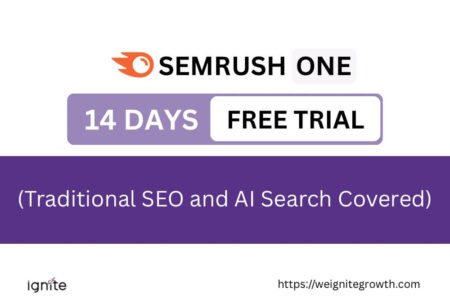



This is so cool. Clever, too, from a privacy-security perspective. I figure it helps bloggers avoid online distractions because we seem to be pulled to and fro sometimes in the online world. Working Canva offline focuses bloggers on getting the design job done. Makes sense to me. Smart post here.
Hi Ryan,
Being able to save your designs automatically while you work online can definitely help when you are juggling multiple tasks. Thanks a lot for your comment!
Cheers,
Poulomi