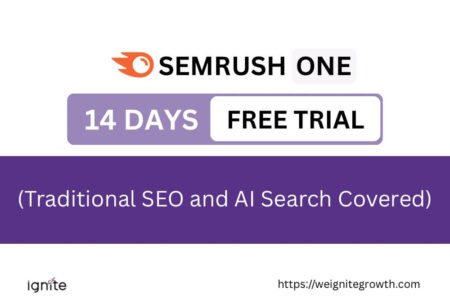How to do Canva spell check
The easiest and fastest way to spell check in Canva is with the Magic Write (AI) tool. Type your text, then click on Magic Write and Fix Spelling. Your text will be automatically corrected.
See the video below.
Here is the step-by-step process.
1. Open your Canva design.
Log in to your Canva account and open the design where you want to check your spelling.
2. Write your text or select an existing one.
I have deliberately added text full of spelling and spacing errors.
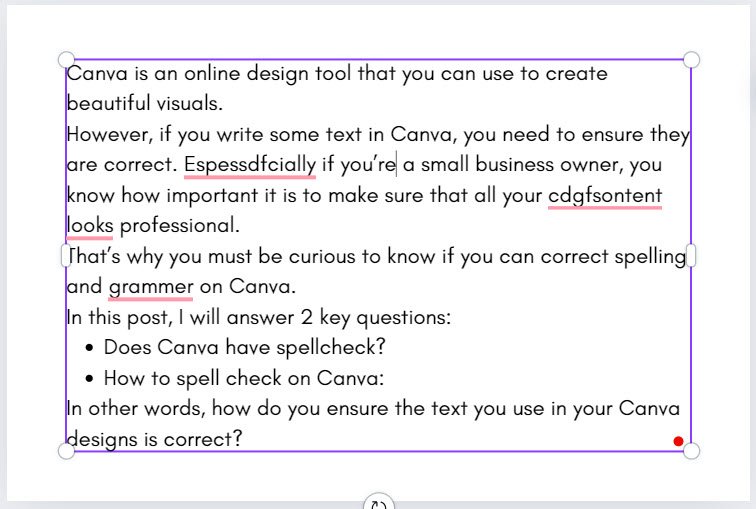
2. Click on Magic Write.
Magic Write is an AI-powered tool of Canva that lets you generate and edit text.
When you click on a text box in Canva, you see the Magic Write option right on top of it.
To correct your text spelling, click on Magic Write.
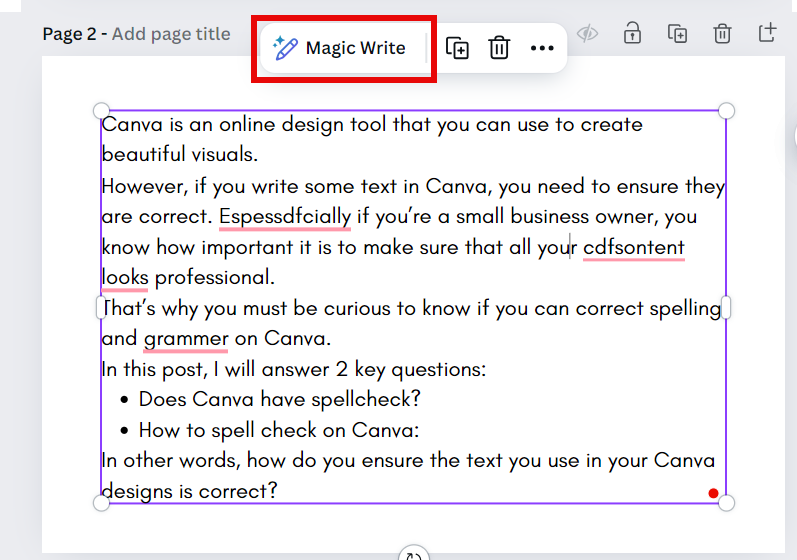
3. Click on Fix Spelling.
When you click on Magic Write, you will see a few options pop up.
Just click on ‘Fix Spelling’.

Wait a few seconds, and your text spelling is corrected!
I have tried out both simple and complex spelling mistakes with Magic Write, and they both work well.

Get access to all advanced Canva tools & content for 30 days
- Background Remover
- One-click Resize
- Video Editing
- 100+ Million Stock Media
- Content Planner
- AI tools - Magic Studio
Canva is an online design tool that you can use to create beautiful visuals.
However, nowadays, many people use it to create text-heavy designs like documents, flyers, and presentations.
Now you know that if you write text anywhere, you need to ensure they are correct. Especially if you’re a small business owner, you know how important it is to make sure that all your content looks professional.
That’s why you must be curious to know if you can correct spelling and grammar on Canva.
In this post, I will answer 2 key questions:
- Does Canva have spell check?
- How to spell check on Canva
In other words, how do you ensure the text you use in your Canva designs is correct?
Related: What is Canva

Canva Creative Effects Mastery - with Canva Apps
Learn how to use 44 Canva Apps to create unique & standout content like a pro – in just a few clicks!
Does Canva have spell check?
The short answer is yes; Canva has an inbuilt AI tool called Magic Write, with which you can do spell check.
However, it doesn’t give you options to choose the edits; it is applied automatically. It lets you do a quick spell check, but it is not as comprehensive and intuitive as other text, spelling, and grammar tools.
How to spell check on Canva: 6 other ways
So, let’s take a look at 6 other ways to check spelling in Canva with text-based tools:
- Use your browser’s spell check.
- Use Grammarly to check both spelling and grammar
- Install browser extensions for spell check.
- Write and check text in Microsoft Word.
- Refer to online dictionaries.
- Conduct a final manual review.
Watch this video or read the step-by-step guide below.
1. Check spelling with your browser
Most web browsers, including Chrome, Firefox, Safari, and Edge, have a spell-check feature.
All you have to do is turn it on, and it will automatically alert you of wrong spellings when using Canva.
Let’s take the example of Google.
Ensure you are signed into your Google account, and then open the browser.
Click on the 3-dot menu on the top-right, and click on Settings.

Then go to Languages -> Basic Spell Check

You can choose which languages you want the spell-check prompt for.
This will depend on the languages you have chosen to see content in.
Since I have English, English UK, English US, and French chosen as my preferred languages, I can choose to do spell check in these 3 languages.

Now, go to Canva and create a design.

Click on the word you want to check the spelling of. It doesn’t matter whether your text is in a simple or decorative font. The Google spell check works for all fonts.
If there is a thin red line below it, you will know the spelling is wrong, and you will also get a prompt to correct it.

2. Use online spell-check tools
Many online tools, such as Grammarly, can check your spelling and grammar. You can copy and paste your text from Canva into one of these tools to check for errors.
Simply create a free account and use the tool to check spelling and grammar. Enter your Canva text, and Grammarly will point out the errors and fixes.

3. Use spell-check extensions
You can also use grammar tools like Grammarly as a browser extension.
You have to install Grammarly as an extension first.

Then, go to Canva and click on your Extension list.
Find Grammarly, click the 3-dot money, and choose ‘This site can read and change data’ on canva.com.

And that’s it!
Now, whenever you use Canva, you will get spell-check suggestions by Canva, just like with Google Chrome.
This is my favorite method as this is the fastest and easiest way to check spelling while creating designs in Canva.


Get access to all advanced Canva tools & content for 30 days
- Background Remover
- One-click Resize
- Video Editing
- 100+ Million Stock Media
- Content Planner
- AI tools - Magic Studio
4. Use Microsoft Word
Instead of copying your Canva text into an online grammar tool, you can also copy and paste your text into MS Word.
It will show you suggestions to fix your spelling or add to the dictionary.

Pro Tip:
It doesn’t really matter whether you want to use Grammarly or MS Word to check the spelling of your Canva text.
I prefer Grammarly, as an online tool is more convenient, especially through an extension.
However, offline tools like MS Word would work perfectly as well.
5. Use an online dictionary
Online dictionaries are convenient to check not just meanings of words, they can be helpful to check spellings as well.
For example, you can go to the Merriam-Webster website, and enter your Canva text for spell check.
It will either show you the meaning of the word or notify you of errors and provide suggestions to fix it.

Pro Tip:
Remember that a dictionary can help you to check your spelling only, not the sentence structure or grammar.
6. Manual check
You can spell check in Canva with all the above tools if you want to ensure that your text is written correctly.
But of course, if you have a copywriter responsible for your written content, you won’t need any of the above tools.
Even if you don’t have a copywriter, simply ask a colleague or friend native in that language to check your text quickly.
And that’s it!
Those are the 5 ways to do spell check for all your Canva designs.
My go-to tool for checking text and spelling is Grammarly and Google Chrome. What’s yours?
FAQ: How to do Canva spell check
Can Magic Write in Canva fix grammar mistakes?
Is Magic Write available on the free version of Canva?
Yes, Magic Write is available to all Canva users, including those on the free plan.
Does Canva support spell check in multiple languages?
Magic Write currently supports English for its spell-checking functions. If you work in other languages, you may need to use your browser’s spell-check tool or external services like Grammarly that support multiple languages.
Is Canva’s spell check reliable for long documents?
In my testing of different text lengths, I found the Magic Write spell check to be correct most of the times.
How does Canva’s spell check compare to other tools like Grammarly?
For designs with fewer pages, the manual method may be enough. For designs with many pages, the Bulk Create feature streamlines the process and saves time.

Get access to all advanced Canva tools & content for 30 days
- Background Remover
- One-click Resize
- Video Editing
- 100+ Million Stock Media
- Content Planner
- AI tools - Magic Studio
Other posts you may like on Canva:
Canva Highlights
- How much is Canva Pro
- Canva vs Illustrator
- Adobe Express vs Canva
- Canva vs PowerPoint
- Envato vs Canva
- Canva Pro lifetime deal
- Canva coupons
- Canva vs PowerPoint
- Canva vs Figma
- Canva vs Kittl
- Piktochart vs Canva
- Visme vs Canva
Canva Guide & FAQs
- Are Canva fonts available for commercial use?
- Can you use Canva offline?
- Can you upload a PowerPoint to Canva?
- How to draw on Canva
- How to spell check in Canva
- How to wrap text in Canva
- Is there an eraser tool in Canva?
- How to convert Canva to PowerPoint?
- How to superscript in Canva
- Add page numbers in Canva automatically
- Best keywords to find Canva elements
- Canva Google slides
- How to group in Canva
- How to curve text in Canva