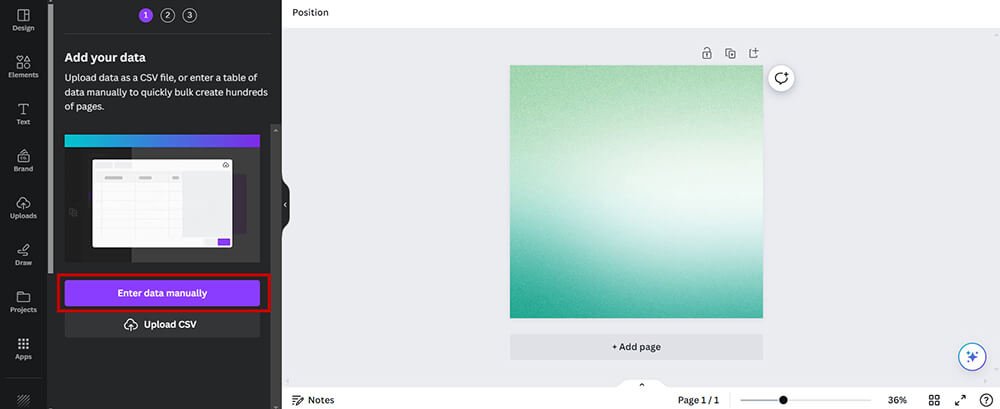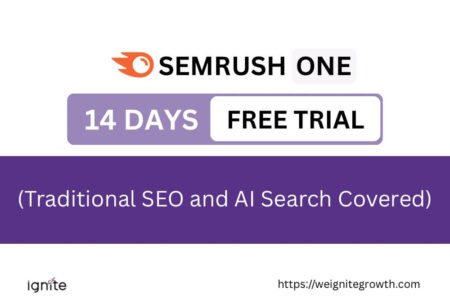How to add page numbers in Canva
To add page numbers in Canva, you can:
- Manually create a text box on each page for smaller documents.
- Use the Bulk Create feature to add numbers automatically to larger documents.
Canva, the graphic design platform, has become an indispensable tool for creating stunning visuals for personal and professional use.
But when it comes to multi-page documents, such as portfolios, presentations, or e-books, adding page numbers can be crucial for organization and ease of navigation. So, how do you add page numbers in Canva?
Table of Contents
ToggleCheck out the video below on how to add page numbers in Canva, or read the blog post below.

Get access to all advanced Canva tools & content for 30 days
- Background Remover
- One-click Resize
- Video Editing
- 100+ Million Stock Media
- Content Planner
- AI tools - Magic Studio
How to add page numbers in Canva using Bulk Create
For those who need to add page numbers to a large document, Canva’s Bulk Create feature is a lifesaver. Here’s how you can use it:
Step 1: Open Canva and access Bulk Create
Log into your Canva account and open the design project where you wish to add sequential page numbers.
In the Canva editor, click on the ‘Apps’ section located in the toolbar on the left side of the screen.
Search for and select the ‘Bulk create’ application.
You will need a Canva Pro account to access Bulk Create.
If you don’t have a Canva Pro account, get a free trial for 30 days.

Step 2: Prepare data entry
Within the ‘Bulk create’ panel, click the ‘Enter data manually’ button. A table interface will appear, ready for you to input your data.
Step 3: Clear existing data
Before adding new data, ensure your table is clean by clicking the ‘Clear table’ button. This removes any pre-existing data, giving you a fresh start for accurate data entry.

Step 4: Create page numbers column
Add a new column by clicking on the ‘Add text’ option. Title the header of this new column as ‘Page Numbers’.

Step 5: Input sequential page numbers
Enter your page numbers in the ‘Page Numbers’ column, starting with “1” and continuing sequentially to the last page number required for your design.
If you don’t want to do it manually, do it in MS Excel and copy and paste the data in Canva Bulk Create.

I do it the same way. For 5-10 pages, I don’t care so much, but if I want to use many page numbers, I copy and paste from Excel.

Once all page numbers are inputted correctly, click the ‘Done’ button to save your data and close the table.
Step 6: Add a placeholder text box
Return to your Canva design workspace and add a text box by selecting ‘Add a text box’ or ‘Add a heading’.
Move the text box to the desired location on your design and enter a placeholder text, such as ‘Page Numbers’.

Step 8: Link data to the text box
Right-click the text box you’ve placed in your design and select ‘Connect data’ from the context menu.

In the ‘Connect data’ pop-up, click the ‘Page Numbers’ field to link the sequential numbers you entered earlier to this text element.

Once that’s done, click on ‘Continue’.

Step 9: Generate pages with unique page numbers
Use the ‘Generate X designs’ feature to create multiple pages or designs, each with a unique page number from your entered data.

Step 10: Inspect the pages
Review each page that Canva has generated to verify that the page numbers are correctly placed and that there are no errors.

Important:
The Canva Bulk Create app is only in the pro version of Canva.
How to add page numbers in Canva manually
The manual method is straightforward and ideal for documents with fewer pages. Here’s how to do it:
Step 1: Add the First Page Number
Open your design in Canva and choose a spot for your page number. Generally, the bottom corner of a page is a common location.
Click on the ‘Text’ tool and select ‘Add a text box.’ Type your page number here.
Step 2: Duplicate the page
Once the first page number is added, duplicate the page by clicking the copy page icon next to the trash bin icon in the upper right corner (as indicated by the arrow in the first screenshot).
This will duplicate the first page with the number “1” still in the text box.

Step 3: Change the Page Number on the Subsequent Page
Navigate to the new duplicate page you’ve just created. Click on the text box with the page number “1”.
Update the number to “2” or the next number in your sequence.
Repeat the duplication process for each additional page, updating the page numbers sequentially as shown in the second screenshot.

Step 4: Continue for Additional Pages
Duplicate and update the page numbers for all subsequent pages in your design. Position the page numbers consistently on each page for a uniform look.
Step 5: Consistency Check
Ensure your page numbers are consistently placed on each page for a professional look. Use Canva’s alignment and positioning tools to help with uniform placement.
The manual method is simple but time-consuming, especially for documents with many pages. The Bulk Create feature is a more efficient solution if your document is extensive.
Conclusion
Whether you add page numbers manually or use the Bulk Create feature, Canva provides flexible options to suit your design needs. The manual method gives you control over each page, while Bulk Create streamlines the process for longer documents.
By following these steps, you can ensure your multi-page Canva projects are navigable and professionally numbered, no matter the size.

Get access to all advanced Canva tools & content for 30 days
- Background Remover
- One-click Resize
- Video Editing
- 100+ Million Stock Media
- Content Planner
- AI tools - Magic Studio
FAQ: How to add page numbers in Canva
Can I add page numbers in Canva?
Yes, Canva allows you to add page numbers using two methods: manually for documents with fewer pages or the Bulk Create feature for larger documents.
What is the manual method for adding page numbers in Canva?
The manual method involves adding a text box for the page number, duplicating the page, and updating the page number for each subsequent page.
What is the Bulk Create feature in Canva?
Bulk Create is a feature in Canva Pro that allows you to add sequential page numbers to a large document efficiently by linking data to a text element in your design.
How can I ensure the page numbers look consistent across all pages?
If you use Bulk Create, the page numbers will automatically be added in the same position across all pages. The same will happen if you manually copy and paste. If you still need further adjustments, you have to do them manually on each page.
Which method should I use for adding page numbers to my Canva designs??
For designs with fewer pages, the manual method may be enough. For designs with many pages, the Bulk Create feature streamlines the process and saves time.
Other posts you may like on Canva:
Canva Highlights
- What is Canva
- Canva Pro pricing
- Canva vs Illustrator
- Kittl vs Canva
- Adobe Express vs Canva
- Is Canva better than Powerpoint?
- Envato vs Canva
- Figma vs Canva
- Piktochart vs Canva
- Visme vs Canva
- Canva Pro lifetime deal
- Canva coupon codes
Canva Guide & FAQs
- Can you add fonts to Canva?
- Are Canva fonts available for commercial use?
- Best aesthetic fonts on Canva
- Keywords to find Canva elements
- Can you use Canva offline?
- How to convert Canva to PowerPoint
- How to upload PPT to Canva
- How to draw on Canva
- How to wrap text in Canva
- Does Canva have spell check?
- Is there an eraser tool in Canva?
- How to superscript in Canva
- How to group in Canva
- Canva to Google slides
- How to curve text in Canva