Canva vs Illustrator: Summary
The biggest difference between Canva and Illustrator is that Canva is a cloud-based software that lets you create raster images, whereas Illustrator is a desktop software that lets you create vector images.
Canva is more user-friendly, has a huge template and content library, and can be used by beginners. Illustrator is a high-level design tool used mostly by professional designers and those with design experience.
 | ||
Primary Use | Quick, easy designs with premade templates | Complex designs from scratch |
Type of Program | Cloud-based, can only be used online | Desktop-based, to be used offline |
Type of designs | Brochures, social media posts, video, audio, presentations, websites | Brochures, detailed illustrations, vector artwork, technical diagrams, typography projects, and professional print layouts |
Ease of Use | Anyone can use, without any design skills | Mostly for professionals with design skills |
File Formats | Creates raster images | Creates raster and vector images |
File Exports | Can save files as JPEG, PNG, PPT, MP4, and others | Can save files as JPEG, PNG, EPS, SVG, and others |
Design Flexibility | Limited to certain features | Complete creative freedom |
Fonts | Huge collection, can also upload your own fonts | Huge collection with Adobe Fonts, can use any system font |
Storage | 1GB | 1GB |
Pricing | $15 per month | $31.49 per month |
Get a Free Trial |
It’s important to have high-quality visuals that represent your brand.
But with so many design software programs out there, choosing the right design software can be challenging for small businesses.
Should you choose Adobe Illustrator or Canva? Which one is the best fit for your specific needs?
Before I started my business, I worked in advertising as an art director.
I used a lot of design tools then, which I continue to use, mainly Adobe Photoshop and Illustrator. But since I started my business as a self-employed professional who helps other small businesses, I have thrived on Canva.
I use both tools extensively so I can share my experiences.
In this blog post, we’ll look at Canva vs Illustrator and their pros and cons to help you make the best decision for your business.

What is Canva?
Canva is a user-friendly online graphic design tool that can be used to create professional-looking brand imagery examples such as business cards, graphics for your content, social media, and other design material for your brand messaging.
You can use the basic version of the software for free.
Canva is a drag-and-drop editor offering a wide range of premade templates and designs that can be customized to fit your needs and brand story guidelines.
That’s why anyone can use the tool; no design skills are required. Of course, you can also create complex designs from scratch.
Canva also offers a library of royalty-free photos and illustrations. You can also upload your own photos and videos.
Related: Complete Canva guide
What is Illustrator?
Illustrator is a paid vector graphics editor developed and marketed by Adobe Inc. It is the industry standard for graphic design software used by illustrators, designers, and artists worldwide.
You can get Illustrator by buying the whole Adobe Suite which includes other advanced tools like Photoshop and InDesign as well.
Illustrator offers an extensive set of tools for creating both 2D and 3D illustrations, and you have to create the designs from scratch.
Some filters and effects can be applied to existing designs, but there are no templates that you can simply customize to create quick designs.
So you need some design skills to use Illustrator, at least initially. Besides, no photos or illustrations are included.
You have to create everything yourself or import files to work on them.
Canva key features
Canva has a free version that lets you make simple designs.
It also offers advanced features and options with a Canva Pro subscription, unlocking additional features such as resizing images with one click, advanced photo editing tools, and access to more than 1 million high-quality, royalty-free photos and graphics.
Some key features of Canva Pro are:
1. Brand Kits
One of the main branding elements is brand identity, which needs to be consistent across all marketing materials.
That’s why you need a brand kit, which you can create on Canva, and quickly apply to all designs.
You can upload your brand image attributes like your logo, brand design color palette, and fonts into Canva to be used across all design work. This helps to ensure that all designs reflect the brand consistently.
Related: How to upload fonts to Canva
2. Presentations
You can give PowerPoint a break and create presentations on Canva by using and customizing any of the Canva prebuilt templates.
Related:
3. One-click resizing
With Canva you can resize designs for different platforms in one click.
For example, you might want to create a Facebook ad that is a different size from an email header. With Canva, designs can be easily changed to any required size without losing quality.
4. Videos and animations
Canva also allows users to create videos and animated graphics. This can be a great way to add visual interest to website content or social media posts.
5. Content planner
With the Canva content planner, it is easy to plan and schedule graphic and video content in advance across different social media platforms.
6. Background remover
This feature allows users to quickly remove the background from an image in one click to use it as a standalone graphic. This is particularly useful for creating logos or social media icons.
7. Website
Small businesses need branded websites, and you can create simple ones fairly quickly in Canva. Read my full post about all the features and pricing of Canva Pro.

Get access to all advanced Canva tools & content for 30 days
- Background Remover
- One-click Resize
- Video Editing
- 100+ Million Stock Media
- Content Planner
- AI tools - Magic Studio
Illustrator key features
1. Vector graphics
A vector graphic is an image that can be scaled to any size without losing quality like the image becoming blurry. They are ideal for illustrations, logos, and icons.
2. Brushes for drawing
A variety of illustrator brushes can be used for drawing, from simple pens to more complex calligraphy brushes. You can create fine lines or even realistic painting effects. You can also change the brush size, shape, and color.
3. 3D tools
You can also use the 3D tools to create 3D objects and add lighting and shadows for realism.
4. Multiple graphic sizes in one file
You can create one Illustrator file with multiple artboards and create a different graphic size in each artboard. So you can have, for example, your posts from different social media, business cards, different sizes of Pinterest pins, or all other graphics you need for a project in one single file.
In recent years, Adobe has added several new features to Illustrator, such as creating pixel-perfect artboards and drawing with natural brushes.
Canva vs Illustrator: A detailed comparison
Let’s see in the full comparison of Canva vs Illustrator and which wins in most aspects.
Type of designs
Canva is primarily a graphic design tool, but it is not just graphic design. You can also create other designs like:
- Social media graphics
- Marketing materials
- Presentations
- Event invitations
- Business cards and stationery
- Web graphics
- Educational materials
- Video and audio projects
Adobe Illustrator is suited for more complex and detailed designs. It allow for precise control and fine detailing that is necessary for high-quality, scalable vector graphics.
Here are some of the designs you can create on Illustrator:
- Logos
- Illustrations and artwork
- Typography projects
- Print materials
- Web and mobile graphics
- Technical drawings
Overall, Illustrator is a powerful tool for professionals and designers who need control over every aspect of their design, whether for digital media or high-quality print output.
Canva is good for quick, template-driven designs like social media posts and flyers, thanks to its user-friendly interface
Adobe Illustrator, however, is better suited for your complex and detailed projects.
Logo creation
If you want to create a professional and detailed logo, Illustrator is the better choice. Especially if you want to create logos that will be used in big sizes because it works with vector graphics, which don’t lose quality when you change their size.
Illustrator gives you all the tools to tweak and perfect every part of your logo, making it truly customized to your brand.
However, if you’re new to designing or need a logo quickly, Canva might be right. It has lots of ready-made templates that you can customize to get the look you want fast.
While Canva is great for simpler designs, it has fewer advanced options than Illustrator.
If you’re okay with a basic logo or you’re just starting out, Canva can definitely do the job.
However, it will not be a completely unique or brand-specific logo, especially if you use a premade template. I would recommend you get a logo done by a professional designer, who would probably do it in Illustrator from scratch and give you an editable vector file.
It is an investment worth making for your brand.
Ease of Use
Canva is much more user-friendly than Illustrator and can be used by people with limited design skills. With Canva, anyone can create high-quality designs without investing time in learning complex software.
Conversely, Illustrator is a more complex tool that takes time to learn and master. It also requires some understanding of design principles to create effective designs. As a result, it is not as accessible as Canva for people who are new to design.
However, once you have invested the time to learn Illustrator, it can be a powerful tool for creating professional-grade designs.
Canva is easier to use for simple designs, while Illustrator is better suited for complex designs.
Canva is easier to use if you’re not a design expert. It has a simple interface that lets you put together designs quickly.
Illustrator is great if you need more control, but it takes time to learn all its tools.
Customization
Canva is great for quickly whipping up a professional-looking design, as it is based on templates.
This means that most of the hard work has already been done for you and all you need to do is customize the individual elements to create a unique design within the Canva tool options.
However, this also means that you are limited in terms of what you can create.
Illustrator, on the other hand, offers unlimited customization.
You can create anything in any way you want, meaning that the sky’s the limit regarding what you can design. But it also takes much longer to create a design.
If you need to create a lot of beautiful designs fast and at a low cost, then Canva is the way to go.
But if you need complete creative freedom and very customized designs and have the time and budget to work on them, then Illustrator would win.
Fonts
Canva includes a library of fonts that can be used for free, with more options available for Canva Pro users. It boasts a huge collection of aesthetic fonts, including serif, sans serif, handwritten, formal scripts, and more.
With Canva Pro, you can also upload your own fonts.
Illustrator has fonts included within the tool. Your Illustrator subscription also includes access to Adobe Fonts, a vast library of fonts. Like in Canva Pro, users can upload and use any font they like in Illustrator.
Canva provides a wide range of free fonts, with additional options for Canva Pro users, making it highly accessible for both casual and professional users.
Illustrator, coupled with an Adobe Fonts subscription, offers a vast selection of fonts, catering to professional designers who need a wide variety of typographic options. Simply speaking, both tools have broad access to fonts.
Accessibility
When it comes to accessibility, Canva wins hands down. Because it is web-based, it can be used from anywhere in the world. Additionally, it has a mobile app that makes it even more convenient.
Related: Can you use Canva offline?
In contrast, Illustrator is only available on desktop computers. This can be a major drawback if you need to be able to work on the go, like if you want to post on social media.
Canva, thanks to its web-based platform and mobile app, is easy to access from any device with an internet connection because it’s web-based.
Illustrator, on the other hand, needs to be installed on a desktop, which makes it less flexible than Canva.
File formats
Canva creates raster images, which are made up of pixels. These images are ideal for web use because you don’t need big images with high resolution online.
However, raster images cannot be enlarged without becoming pixelated.
On the other hand, Illustrator can create both vector and raster images. Vector images are made up of lines and curves and can be scaled to any size without losing quality. This makes them ideal for print use.
Raster images created in Illustrator can also be exported as vector files, making them versatile for web and print use. Canva lets you download files of this type: Jpeg, png, pdf, svg, gif, mp4.
From Illustrator, you can save files in more than 20 types of extensions: jpeg, png, eps, ai, SVG, bmp, CSS, dwg, swf, PSD, tiff, targa, txt, and others.
Illustrator gives you more options to save files for static images, and is better suited for detailed design work and professional printing.
But Canva lets you create animations and videos, so that’s also a win for Canva.
Storage
Canva is a cloud-based program that offers users 5GB of space in the free version and 1 TB (1000 GB) of storage in the Pro version. You can download the files any time you want to use them offline.
Note: Remember you cannot edit Canva designs offline; you can only use them as a complete media file.
Illustrator is a desktop-based program; you can save the design files to your desktop. However, the free version also includes 1000GB of cloud storage.
There is no clear winner in storage because both Canva and Illustrator offer the same 1 TGB of cloud storage.
Print quality
When it comes to print quality, there are a few things you need to take into account. The first is the color mode. Canva is web-based, and it uses RGB color. This can cause printing issues, as the colors may not appear as intended.
Illustrator, on the other hand, offers both RGB and CMYK color modes.
CMYK is the standard for printing so that this mode will give you more accurate colors in your prints. Another thing to keep in mind is resolution.
Canva saves images at a resolution of 96DPI, which is fine for web use but not ideal for printing.
Canva vs Illustrator: Print quality winner
Canva is great and quite sufficient for web-based designs and small files for print.
But if you’re looking to create high-quality designs for both web and print, then Illustrator is the better option.

Canva Creative Effects Mastery - with Canva Apps
Learn how to use 44 Canva Apps to create unique & standout content like a pro – in just a few clicks!
Pricing
Canva has 3 tiers of pricing: Free, Pro, and Canva for Teams.
Canva Free: This version is fairly basic but allows you to create decent designs from a limited selection of templates, photos, and illustrations.
Canva Pro: If you want to use the advanced features of Canva like the background remover, resizing, and more, plus access to millions of templates and premium photos, you can upgrade to Canva Pro for $12.99 per month.
If you get the Canva Pro lifetime deal, you pay $9.99 monthly. You can also get a 30-day free trial for Canva Pro to check out the tool or avail of any of my Canva coupon codes.
See the full differences between the free and paid versions of Canva in the image below.


Get access to all advanced Canva tools & content for 30 days
- Background Remover
- One-click Resize
- Video Editing
- 100+ Million Stock Media
- Content Planner
- AI tools - Magic Studio
Canva Pro is limited to only one user.
If you want to collaborate on projects and work with other members, you need Canva for Teams.
Canva for Teams offers Canva Pro access to up to 5 team members and additional features for team management and brand controls.
Canva for Teams: Canva for Teams is priced at $14.99 monthly for monthly subscriptions and $12.49 per month for annual subscriptions.

Illustrator also has 2 pricing options.
Monthly Illustrator subscription: It also includes access to Adobe Portfolio, Adobe Express, Adobe Fonts, and 100GB of cloud storage.
The monthly subscription is $31.49 per month. $20.99 if you get an annual subscription, which you can pay monthly, and $19.99 if you pay for the full year upfront.
Monthly Adobe Creative Cloud subscription: If you use more than one Adobe tool, you can also get the Creative Cloud subscription, which includes Illustrator, Photoshop, Acrobat Pro, InDesign, Premiere Pro, and 15+ other apps.
It costs $54.99 per month, $49.99 if you pay annually.
So, Illustrator is more expensive upfront. However, it also offers more features and is generally considered to be a more powerful program.
Canva has a free version. Even the paid version of Canva is cheaper than Illustrator. So, if you compare the price of using these two tools, Canva wins.
Besides, even team access to Canva is much cheaper than single-user access in Illustrator.
However, since the pricing for Illustrator also includes access to other tools, if you do a cost-benefit analysis for such features, Illustrator would be the winner.
It all comes down to what you need for your business.
Free Trial
Canva is a freemium software, meaning the free version could be enough for some businesses. However, the most customizable options of Canva are in the Pro version. You can get a free trial of Canva Pro for 30 days.
Illustrator gives you a free trial only for 7 days.
Who should use Canva?
As Canva lets you download only raster images of certain file sizes, it is the best tool for images you don’t need to enlarge or need in very high resolution.
So, it is the best tool for web and screen-based images like social media posts, blog graphics, presentations, and videos.
Here’s who might find Canva especially useful:
- Small business owners: You can use Canva to create professional-looking marketing materials like flyers, posters, and social media graphics without needing a dedicated graphic designer.
- Social media managers: With its array of templates and ease of use, Canva is perfect for you if you need to produce fresh, engaging content regularly for various platforms.
- Educators and students: If you’re a teacher, Canva can help you design visually engaging educational materials and presentations. Students will find it useful for projects and assignments that need a creative touch.
- Nonprofits: If you’re part of a nonprofit operating on a tight budget, Canva offers a cost-effective solution for creating promotional materials that can help with awareness and fundraising.
- Bloggers and content creators: Canva provides tools to create web graphics, blog banners, and images that can enhance the visual appeal of your online presence.
- Event organizers: Whether you’re planning a virtual or in-person event, Canva can help you design invitations, event posters, and other materials.
- Marketers and PR professionals: You’ll find Canva helpful for quickly producing high-quality visual content that supports marketing and public relations campaigns.
- Anyone needing quick design solutions: Essentially, if you need to create visually appealing design work quickly and efficiently, Canva is for you, especially if you’re not familiar with more complex design software.
Overall, Canva makes design accessible and achievable, whether you’re a professional in a specific field or someone who just needs quick, effective design solutions.
Who should use Illustrator?
If you want to create high-quality images and graphics that can be scaled and used for the web and print, go with Illustrator.
With Illustrator, you can create very detailed images, which you can also enlarge without losing quality.
So, it is best to print images that need to be in high resolution. Posters, shop banners, and logos are some design elements you should create in Illustrator.
Adobe Illustrator is ideal for you if you’re a professional designer or someone who frequently needs to create high-quality, scalable vector graphics. Here’s why you might find it particularly beneficial:
- Graphic design professionals: If you specialize in graphic design, Illustrator is a powerful tool that allows for precise control over complex projects. You can create everything from logos and branding materials to detailed illustrations and everything in between.
- Illustrators and artists: Whether you’re a freelancer or work in a studio, Illustrator is perfect for creating digital artwork that requires fine detailing and scalability without loss of quality.
- Marketing and advertising professionals: If your job involves creating professional visuals for print or digital media, Illustrator provides the tools to design sophisticated layouts and elements that stand out.
- Fashion designers and textile artists: Use Illustrator to sketch out clothing designs, create seamless patterns, and prepare files that are ready for production.
- Web and UX/UI designers: Illustrator can help you design icons, wireframes, and other graphical elements that make websites and applications both functional and attractive.
- Students in design fields: If you’re studying graphic design, illustration, or any related field, learning Illustrator is essential as it is a standard in the industry.
f you need a tool that offers advanced capabilities for creating and editing intricate designs, Adobe Illustrator is the right choice for you. Its comprehensive feature set makes it essential for any serious design work that requires precision and versatility.
Canva vs Illustrator – Which design tool to choose for which business?
Let’s summarize the pros and cons of each tool.
Canva winning points:
- Canva offers more types of graphics and design elements, so it’s more value for money.
- Creating designs quickly and on the go is very easy with Canva
- It is cheaper than Illustrator
- You don’t need design skills to create professional graphics with a consistent visual brand identity
Illustrator winning points:
- It is a professional, high-end design platform that offers advanced tools to create 2D and 3D designs
- You can create plenty of customizations in each detail of your design
Eventually, the best fit for your business comes down to one factor: your specific needs. However, this is my recommendation based on my experience with both tools.
If you are a freelancer, small business, or blogger with limited design experience, Canva’s user-friendly drag-and-drop editor and stock templates and photos may be the best fit for you.
If you are a bigger business with heavier design needs, Canva may not be enough, and Illustrator might be a good investment.
Freelancers, small businesses, solopreneurs, bloggers
Canva (Pro) is usually more than enough if you have basic design needs that need to be executed quickly.
You don’t need to go through the learning curve of Illustrator, and you may primarily need web-based graphics that can be easily created on Canva.
Small to medium-sized businesses, design agencies, and entrepreneurs with design backgrounds
You may need more print material or customized graphics, which cannot be done on Canva. So, you could try to use Illustrator to create your designs.
Just note that if you don’t have a design background, you will need time to master this tool before creating your designs. You can also enroll in some courses to learn this tool faster.
Before you decide on any software to pay for, take advantage of their free trial options. Try the software out, and then make your final decision.
Have you used Canva Pro or Adobe Illustrator before? Which one do you prefer? Share your comment below!
&npbsp;
Other posts on Canva you may like:
Canva Guide & FAQs
- Can you add fonts to Canva?
- Are Canva fonts available for commercial use?
- Can you use Canva offline?
- How to draw in Canva
- How to wrap text in Canva
- Does Canva have spell check
- How to erase in Canva
- How to superscript in Canva
- Canva Google slides
- How to curve text in Canva
- How to add page numbers in Canva





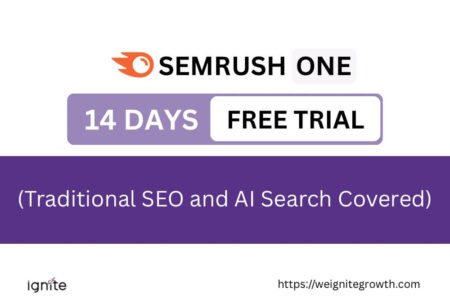


Great article! The comparison between Canva and Illustrator highlights the strengths and weaknesses of both tools effectively. Canva is fantastic for quick, user-friendly designs and ease of use, while Illustrator offers advanced customization and detailed graphics for more complex projects. It’s clear that the choice depends on the specific needs of the project and the designer’s experience level. Thanks for providing such a thorough analysis!