Canva vs PowerPoint: Summary
Canva is a graphic design tool that you can use to create almost all your brand imagery, marketing materials, as well as presentations. PowerPoint is primarily just a presentation tool.
Canva is a cloud-based platform that can mostly be used online, while PowerPoint is a desktop tool that is used offline. Canva is a freemium tool available in both a free and pro version, and Microsoft is only a premium tool that is not available for free.
Almost everyone who works needs to do presentations.
PowerPoint has been the traditional tool for creating and editing presentations, Canva has recently been gaining popularity for the same.
In this post, I will compare Canva vs PowerPoint in terms of features, pricing, and pros and cons, so you can decide the best tool for you.
See the detailed video below or read the blog post.
Canva overview
Canva is an online graphic design tool with a drag-and-drop interface that lets you create a wide selection of graphic designs.
Canva has a huge content library with templates you can easily and quickly customize to create your own. It also includes millions of photos, videos, audio, graphics, and design elements.
Here are some of the designs you can create with Canva Pro:
- Business documents: Letterheads, business cards, presentations, invoices, memos, reports, restaurant menus, and proposals
- Social media: Posts, covers, stories, videos, ads
- Content marketing: Infographics, banners, ebooks, checklist, YouTube thumbnails
- Marketing material: Brochures, posters, flyers, and merchandising
- Email marketing: Email headers and newsletters

As you can see, presentations are just one kind of design you can create with Canva.
Related: What is Canva
PowerPoint overview and features
PowerPoint is a powerful presentation tool that helps you create professional presentations from scratch or with the help of premade templates and themes. It was launched in the 1990s and is still today’s most popular presentation tool.
Here are some of the PowerPoint features that make it an excellent presentation tool:
- Designs and themes: PowerPoint includes hundreds of design templates of multi-slide presentations that you can customize to create your own
- Animations: You can animate text, objects, pictures, and also your slide transitions.
- Effects: You can add videos, sound effects, and music to your presentations to make them more dynamic, engaging, and interactive
- Compatibility: You can use PowerPoint on both PC and Mac and even on tablets and phones
Though you can create a few simple types of graphic designs on PowerPoint as well, it is not the best tool to create graphic designs. Its forte lies really in presentations.
Canva vs PowerPoint – Detailed comparison of presentation features
Let’s dig deeper into Canva vs PowerPoint to compare the features in detail.
Library
One of the key differences between Canva and PowerPoint lies in the library size of presentation templates.
- Templates: PowerPoint gives you only 27 ready-made templates to choose from, whereas Canva offers you over 21K
- Stock content: PowerPoint offers only thousands of stock images, videos, and graphics, whereas Canva offers 100+ million
- Audio: Canva offers stock audio clips, but PowerPoint doesn’t
If you’re looking for trendy and eye-catching templates for your presentations, Canva is your best bet.
But if you need to make professional, data-heavy presentations, you should go with PowerPoint.
Content relevance
Though not perfect, Stock content on Canva is still easier to search and more relevant. For example, let’s say I want a picture of a laptop.
When I put this on PowerPoint, I get these results.

These are mostly people with laptops, not just laptops.
Canva presents a different search result.

While it may not be the same for all industries and content, and finding the right Canva keywords also takes some research, the search in Canva is more intuitive for me.
When you look for specific images or content, Canva usually shows more relevant results than PowerPoint.
Canva’s search function is more intuitive, making it easier to find exactly what you need.
Templates
The presentations and templates offered by Canva are, simply put, more modern and visually appealing.
The photographs are more pleasing to the eye and stand out, and you can get photos and templates for many different topics. You can find a template for almost any topic you need and quickly customize them to make them fit your needs.
Check out the Canva presentation templates.

PowerPoint, on the other hand, is a bit more corporate, and the stock images and templates are better suited for professional designs.
They’re great for professional settings where you might need to present detailed reports or data, but I wouldn’t consider them the best fit for every industry.
In fact, if you want to create presentations for a very creative project, I doubt you can find a template. You might have to start from scratch.
Here are the presentation templates from PowerPoint.

If you like creative and stylish presentations that are easy to tweak, Canva might be the way to go.
But if your presentations need to be more data-heavy and professional, especially in business environments, PowerPoint could be better for you.
Fonts
One of the best parts about Canva is its collection of fonts, both free and pro versions.
The Pro version of Canva, for example, offers 3000 premium fonts for commercial use, including many handwritten, elegant, and modern fonts .
PowerPoint offers all the 700 fonts of Microsoft Office, which you can access from their cloud with internet access.
Branding
If you need to create presentations all the time, especially for your professional work, you might want to use a consistent template with your brand colors, logos, and graphics.
You can do this in both PowerPoint and Canva, but there is a slight difference.
In Canva, you can do two things:
1. Create a custom brand template
You can customize an existing premade presentation template or create your own one from scratch using all your brand elements.
Then, whenever you create a new presentation, you just reuuse the same template and change the details.
1. Use a brand kit
Canva allows you to create a brand kit with the key elements of logo, color palette, and fonts. With Canva Pro, you can create multiple brand kits.
You can also upload your own custom font to Canva if you like and add it to your brand kit.
So, whichever design or presentation you can create, you simply apply the elements you like in one click.

PowerPoint only lets you create a custom template but not a brand kit.
Read my full post on what is a brand kit and how to create one.
A custom template might be enough for presentations, but if you only want to use brand elements for other brand imagery you create on PowerPoint, you will have to apply them from scratch.
One feature I particularly like is Styles, where you can apply your branding to an existing presentation with one click.
Just create your brand kit, choose your presentation, and choose from your Brand Kit style sets for your presentation.

Canva makes it easy to use your brand’s colors, logos, and fonts consistently in your presentations with customizable templates and brand kits.
PowerPoint lets you make custom templates but doesn’t offer brand kits, so keeping everything consistent is harder.
Background removal
Sometimes, you might want to remove the background and use it as a cutout for your picture.
Though this feature can apply to many designs, it is a feature I use often in my presentations, so I thought it was worth mentioning.
Canva and PowerPoint let you do this in one click, but Canva’s Background Removal feature is far more sophisticated.
See below the difference in background removal done with Canva and PowerPoint.


Get access to all advanced Canva tools & content for 30 days
- Background Remover
- One-click Resize
- Video Editing
- 100+ Million Stock Media
- Content Planner
- AI tools - Magic Studio
Types of presentations
Canva lets you do what it refers to as talking presentations, basically a narrative pre-recorded with the presentation of the slides. So, even if you can’t do a presentation in person, you can record it in your own voice and share it with your audience.
It also offers mobile presentations (in vertical format), and templates for brainstorming, games, and educational presentations.

PowerPoint does not give names to the presentations, but you can actually do any presentation in PowerPoint (including pre-recorded ones).
So this is a draw, really.
Animations and transitions
Animations and transitions when used conservatively are great ways to make your presentations more dynamic and engaging.
PowerPoint provides a lot of options in these aspects,
Canva lets you add animations at the page level too, and simple transitions, but it does not offer as many options as PowerPoint.
For example, you can set the duration of animations but cannot change their timings or make them appear with clicks. You cannot change the order of animations as well.
Animation on a page will appear automatically based on the position of your elements.
You can also insert 3D animations directly into your PowerPoint presentations but you cannot do that with Canva.
AI tools
Canva offers AI tools like Magic Design to create presentation outlines, and even slides and content.
You can also use Magic Edit to create AI-driven imagery which you can easily integrate in your presentations.
PowerPoint does not offer AI tools to create presentations.
Canva vs PPT for creating presentations leveraging AI: Canva
File formats
You can present directly from the platform with both Canva and PowerPoint.
In terms of saving the files offline, in Canva, you can save them as a video file, GIF, or PDF.
You can also save the slides as individual JPEG, PNG, or SVG files.

PowerPoint gives you plenty of more file formats to save your presentations. Besides saving as a PDF, you can save the file as TIFF, MP4, GIF, or even RTF, and more.

Pro tip:
One additional feature Canva offers is to convert the presentation slides to a website.
It would not be the best way to choose a website platform and create a website, but it can work if you need a quick website and you are limited on budget and skills.
Presentation sizes
While the conventional presentation size ratios are 4:3 and 16:9, you may choose to create a presentation in A4 format, letter format, or any other custom size dimension.
Canva offers presentation templates only in 4:3 or 16:9 size ratios, and 1080 x 1920 px for mobile.
Once you apply all the pages of a template to your presentation, with Canva Pro you can resize your document.
However, then it loses its presentation mode and becomes like just another Canva design that you can download in JPEG or PDF format.
On PowerPoint you can create a presentation in any width and height, and you will still be able to use the presentation mode.
Charts and graphs
Canva and PowerPoint both let you create charts and graphs based on data sets.
The data for charts in PowerPoint data has to come from an Excel file. In Canva, it can come from an Excel file, a CSV file, or a Google Sheets file. You can also enter the data directly in the Canva app.
However, in Canva the types of charts and graphs you can do are very limited compared to PowerPoint.
In a bar-type chart itself, PowerPoint gives you 7 very different options.

For the same type of graph, Canva gives you only 4 which also look same as each other.

So I would have to give this round to PowerPoint. Because even if you have your data in Google sheets, you can copy it to an Excel file and create PowerPoint charts from it.
But if you do not have the right bar types available, it is very difficult to copy them from a different tool.
Table of contents
You can insert a clickable Table of Contents in PowerPoint with which you can jump to the relevant slides.
You do not have this option in Canva.
Presentation features
Earlier we saw that you can do different kinds of presentations in both Canva and PowerPoint.
However, the features to do the actual presentations are quite different in both tools.
PowerPoint offers you multiple ways to present your slides, including:
- Play from start
- Play from current slide
- Custom show
- Rehearse timings
- Rehearse with coach

In Canva, you only have three options to present your slides:
- Standard
- Autoplay
- Presenter view
- Present and record

You don’t get advanced options like rehearsing with a coach who can provide tips on improving your presentation pace and style.
This is understandable as PowerPoint is focused solely on presentations and the presentation features need to be more in-depth.
Interface and ease of use
Canva’s drag-and-drop editor is much more intuitive and beginner-friendly than the PowerPoint editor.
Simply choose a template, customize your designs, and you are good to go!
Canva could also be simpler to use because it doesn’t have as many sophisticated options for presentations and animations as PowerPoint does.
However, if you want a relatively simple and straightforward presentation, Canva would be a better choice because of its user-friendliness.
Integrations with other apps
Canva Pro lets you integrate with other apps and digital marketing tools. Some of them include:
- Google Maps
- Google Photos
- Google Drive
- QR code generator

PowerPoint only lets you get add-ons for presentations at additional prices.

Sharing
Canva gives you options to share a presentation file through many platforms and channels. Some of them include:
- Link
- Template
- Social media apps
- Social messenger apps
- Google Drive
- Dropbox
- PowerPoint

PowerPoint, on the other hand, only lets you save the file in its cloud or invite people through a link.

Get access to all advanced Canva tools & content for 30 days
- Background Remover
- One-click Resize
- Video Editing
- 100+ Million Stock Media
- Content Planner
- AI tools - Magic Studio
Collaboration
Both tools offer substantial collaborative features, yet your choice might depend on whether your team prioritizes seamless real-time interaction (Canva) or prefers a more controlled, revision-based approach (PowerPoint).
Canva is great for collaborative design efforts, especially for sharing real-time feedback, with its Canva for Teams offer. This is great if you work in a team or share designs with your clients.
You can invite team members to view or edit a design directly within Canva, allowing everyone to make changes, add comments, and see updates as they happen.
This is especially handy for projects that require quick turnarounds and iterative updates.
PowerPoint also supports collaboration but in a slightly different manner. It integrates smoothly with Microsoft 365, letting you and your team work on the same presentation by sharing files via OneDrive or SharePoint. You can track revisions and comments.
However, this process isn’t as streamlined in real-time changes as Canva’s, making it a bit more structured but potentially less flexible for on-the-fly editing.
PowerPoint vs Canva – Pricing
One big factor to consider when deciding between two apps is the pricing. Canva and PowerPoint both offer monthly and annual subscription plans.
However, when deciding between the tools, think about more than just the price. Look at what each platform offers, how easy they are to use, and how they fit into the way you already work.
Both PowerPoint and Canva are great deals because you get more than just presentation tools.
Canva is a design tool that lets you create and edit images, videos, and presentations, and it is good value for money if you create a lot of graphic designs. PowerPoint is a part of a business toolkit that includes Word and Excel. So pricing-wise, PowerPoint might be better if your business already uses a lot of Microsoft products.

Canva Creative Effects Mastery - with Canva Apps
Learn how to use 44 Canva Apps to create unique & standout content like a pro – in just a few clicks!
Canva pricing
Canva has three layers of pricing.
1. Canva free
This version of Canva is free forever and gives you access to basic design tools.
You can get a limited number of templates and a few AI tools for editing.
2. Canva Pro
For annual payments, Canva Pro is priced at $120 annually and provides access to all Canva design features for only one user.
You get access to Canva’s entire library of photos, icons, and templates, advanced tools like background remover and magic switch, and video editing tools. You would need Canva Pro if you are a freelancer or a small businesses that needs to create multiple designs regularly.
3. Canva for Teams
Canva for Teams is priced at $ $300 for annual subscriptions (for 3 users) and provides access to all Canva design features plus collaboration features. Overall, it costs $100 per user annually. With Canva for Teams, you can comment, share, and edit designs in real-time.

Check out more details on the Canva Pro pricing, the Canva Pro lifetime deals, and Canva coupon codes.
PowerPoint pricing
PowerPoint is not sold separately but is available through various Microsoft 365 subscriptions.
The pricing is different for personal and business use, plus the number of users, plus the number of features included.
1. Personal use
Plans start at about $6.99 per month, including PowerPoint and other Office apps like Word and Excel, plus OneDrive storage.
2. Business use
Microsoft 365 plans for businesses start at $6 per user per month for the basic tier, which includes web and mobile versions of PowerPoint, and go up to $22 per user per month for more comprehensive plans that include desktop apps, advanced security, and more.

Note!
1. Canva offers a free version, but PowerPoint is a premium tool and offers only paid subscriptions
3. Canva Premium is free for those in the educational and non-profit sectors, but PowerPoint offers no free plans.
Canva vs PowerPoint – Free trial
Trying out a tool before fully committing to it is always advisable, and Canva and PowerPoint both offer this.
For 30 days, you can try Canva and PowerPoint without obligation and then decide if you want to buy.
And there you go!
These were the key differences between Canva and PowerPoint. Here is a quick summary.
Library with templates and stock media | ||
Content relevance | ||
Content quality | ||
Fonts | ||
Branding | ||
Types of presentations | ||
Animations and transitions | ||
File formats | ||
Presentation options | ||
Charts and graphs | ||
Table of contents | ||
Interface | ||
Ease of use | ||
Integrations with apps | ||
Sharing | ||
Background removal | ||
AI-driven presentations | ||
Get a 30-day free trial |
Mobile apps
Canva and PowerPoint both have mobile apps, but Canva’s app is far better. It is very user-friendly and perfect for making quick graphics right from your phone or tablet. You can access all the templates and design tools, and I have often used it to create social media posts or other graphics on the go.
It syncs with the desktop version, so your work is always up-to-date across devices.
The PowerPoint app is more like the desktop version, which means it has a lot of features but can be a bit harder to use for quick edits. It’s not great for working on detailed presentations that include things like complex charts or animations.
I recommend that you use this only if you need to tweak your presentation slightly while you’re away from your desk. I have used it in the past to try to make some big changes, and it has always backfired.
Integration of Canva and PowerPoint
You can also integrate Canva and PowerPoint. You can save your Canva presentations as PowerPoint files.
You can also upload your PowerPoint presentation to Canva.
While most of the slides will still work when you upload a PPT file to Canva, the import may not be perfect if you don’t have the same fonts on the two platforms.
Is Canva better than PowerPoint?
Canva is better then PowerPoint if you want to create various types of graphic designs and presentations quickly and easily. If you want to create a highly customized presentation with plenty of presentation features, you should use PowerPoint.
Canva or PowerPoint – Which one to use for presentations?
If you’re looking for a quick and easy presentation tool with limited customization options but great visuals and templates, then Canva is probably the best choice for you. If you want full control over your slide design and presentation customizations, go with PowerPoint!
Canva is a better design tool with high-quality, modern templates and stock media, and PowerPoint has more presentation features and tools.
The decision of which tool is best for your presentation depends on your needs and how much time you’re willing to invest in learning either platform (or both).
Ultimately, only you can decide which one fits your needs better, so take some time to explore both options before making a decision.
The biggest point of Canva vs PowerPoint that you should remember is that Canva can be used to create a lot of different designs.
So, even if you try to create other designs with it like you can on Canva, they may not be that high-quality or easy to create.
Besides, you don’t get thousands of templates for the other designs, and you have to create them from scratch.
Other posts you may like on Canva:
Canva Highlights
- Canva vs Illustrator
- Adobe Express vs Canva
- Envato vs Canva
- Canva vs Figma
- Piktochart vs Canva
- Visme vs Canva
- Canva vs Kittl
Canva Guide & FAQs
- Are Canva fonts available for commercial use?
- Can you use Canva offline?
- How to draw on Canva
- Does Canva have spell check?
- How to wrap text in Canva
- Canva eraser tool
- Add page numbers in Canva
- How to convert Canva to PowerPoint?
- Does Canva have spell check?
- How to superscript in Canva
- How to convert Canva to Google slides
- How to curve text in Canva
- How to group in Canva






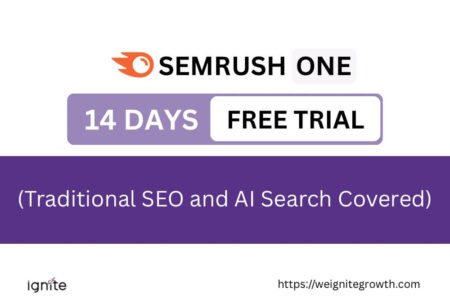


Hello Poulomi,
I used Powerpoint to create presentations for my projects and use it in my college life. I haven’t tried Canva for creating presentations. You are right Canava has a large collection of themes and more customizable options. Thanks for sharing the detailed comparison.
Regards,
Vishwajeet Kumar
Hi Vishwajeet,
Like you, I have always used Powerpoint for presentations and had never even considered Canva as an option. But to be honest, after a while, PPT can get a bit monotonous. Canva is fresh, more modern, and loaded with ideas, visuals, fonts, and features. So it can definitely work for some industries as a presentation tool.
I am glad the comparison helped. Thanks a lot for commenting!
In Canva I’d love to see a feature similar to PowerPoint’s “Designer” for instant slide makeovers. I dump the images in, drop in the text, and title then hit the designer feature to have the slide built in various ways to choose from that is similar to the presentation theme.
That’s interesting! Thanks a lot for sharing your approach. I prefer it the other way…choosing the template I like, and then dumping the images and text in it 😉 Besides, at the rate that Canva is introducing AI features, who knows, it may be coming soon!