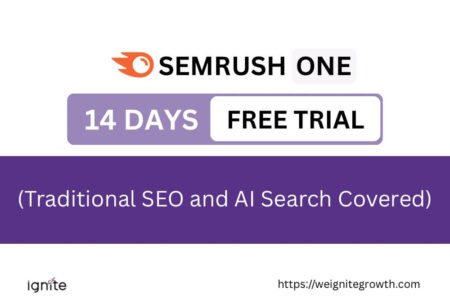How to group on Canva
Select the element you want to group by dragging your cursor over them or select them individually while pressing Shift. Then click on Group or press CTRL+G on Windows or CMD+G On Macbook.
Canva is a user-friendly graphic design platform that allows users to create stunning graphics, presentations, social media posts, and more.
One essential Canva feature offers is the ability to group elements together, making the design process more organized and efficient.
Grouping allows users to treat multiple design components as a single unit, streamlining the editing process and ensuring seamless resizing and movement of elements.
Read more about what is Canva.
In this article, we will explore 2 ways that you can group elements in Canva.
Here are the details.
1. Select multiple elements
Click on the first element you want to group. Then, while holding down the “Shift” key on your keyboard, click on the other elements you wish to include in the group.

Alternatively, you can draw a selection box around the elements to select them all at once.
2. Group the elements
Once you have selected the elements, you’ll notice a toolbar at the top of your selection.
Look for the “Group” button. Click on it, and the selected elements will merge into a single group.

Pro Tip:
You can also use a keyboard shortcut to group elements.
After selecting the elements, press “Ctrl + G” (Windows) or “Cmd + G” (Mac) on your keyboard.
This shortcut performs the same action as clicking the “Group” button.

Get access to all advanced Canva tools & content for 30 days
- Background Remover
- One-click Resize
- Video Editing
- 100+ Million Stock Media
- Content Planner
- AI tools - Magic Studio
How to ungroup in Canva
If you need to edit or move individual elements within a group, you can easily ungroup them.
Select the group, and you will see the “Ungroup” button above the selection, right where the ‘Group’ button was.
Click on “Ungroup,” and the elements will separate, allowing you to work with them individually.

You can also ungroup your elements with a keyboard shortcut.
Select your group and click Shift + Ctrl + G on WIndows or Shift + CMD + G on Mac.
Pro tip 1:
You can group most design elements in Canva, but cannot group charts and graphs with other elements.
Pro tip 2:
You can group elements in the same way on the desktop, whether you use the Canva app or use Canva in your internet browser.
The grouping process on the Canva mobile app could look a bit different.

Get access to all advanced Canva tools & content for 30 days
- Background Remover
- One-click Resize
- Video Editing
- 100+ Million Stock Media
- Content Planner
- AI tools - Magic Studio
How to group on Canva mobile
1. Click on an element and hold
Open your design on the Canva mobile app and select one item you want to group.
When you hold it for a second, a menu with an option for ‘Select Multiple’ appears.

2. Select multiple elements
Click on all the elements you want to group.
The menu at the bottom shows you how many items are selected.

3. Click on Group
If you scroll the menu a bit to the right, you will see the option to ‘Group’.

Just click on it and your elements are grouped!
Sometimes, I also see an option to group just above the elements as I see on the desktop.

But I have to say, I don’t see it always. Something about the way I click, perhaps?
It doesn’t really matter because I still have the ‘Group’ button below.
4. Ungroup the elements
If you want to ungroup your elements now, just click on Ungroup in the toolbar or the menu below.

Pro Tip:
Just like most other software, you don’t have the option to ungroup only a few items.
You can group items by selecting them individually, but when you click on ‘Ungroup’, all items are ungrouped.
So there you go!
Those are the ways you can group and ungroup elements in Canva.

Get access to all advanced Canva tools & content for 30 days
- Background Remover
- One-click Resize
- Video Editing
- 100+ Million Stock Media
- Content Planner
- AI tools - Magic Studio
FAQ: How to group on Canva
How to group elements in Canva?
Select multiple elements by clicking and holding Shift, or drawing a selection box. Then group them by clicking the “Group” button or using the shortcut Ctrl+G (CMD+G on Mac).
Can I ungroup elements after grouping them in Canva?
Yes, simply select the grouped elements and click “Ungroup” or use the shortcut Shift+Ctrl+G (Shift+CMD+G on Mac) to edit them individually.
Can I group elements across different pages in Canva?
Unfortunately, grouping elements across different pages is currently not supported in Canva. Grouping can only be done within the same page and design.
Can I share a grouped design with others without them having Canva accounts?
Yes, you can share a grouped design with others by generating a shareable link. Recipients do not need Canva accounts to view or collaborate on the design.
Are there any limits to the number of elements I can group in Canva?
Canva allows you to group a considerable number of elements, but the exact limit may vary based on the complexity of your design and your device’s capabilities.
Are there limitations on what elements I can group in Canva?
Most elements can be grouped together, except for charts and graphs which cannot be combined with other types of elements.
Can I partially ungroup items in Canva?
Ungrouping separates all items in a group; it’s not possible to only partially ungroup selected elements within a group. You have to ungroup all the elements first, then only select the elements you want to group and press CTRL +G.
Other posts you may like on Canva:
Canva Highlights
- Canva Pro pricing
- Canva vs Illustrator
- Adobe Express vs Canva
- Canva vs Figma
- Kittl vs Canva
- Is Canva better than Powerpoint?
- Piktochart vs Canva
- Visme vs Canva
- Envato vs Canva
- Canva Pro lifetime deal
- Canva deals
Canva Guide & FAQs
- Can you add fonts to Canva?
- Are Canva fonts available for commercial use?
- Best fonts in Canva
- Can you use Canva offline?
- Can you upload a PowerPoint to Canva?
- How to draw on Canva
- How to wrap text in Canva
- Does Canva have spell check?
- Is there an eraser tool in Canva?
- How to superscript in Canva
- Canva to Google slides
- How to group in Canva
- How to curve text in Canva