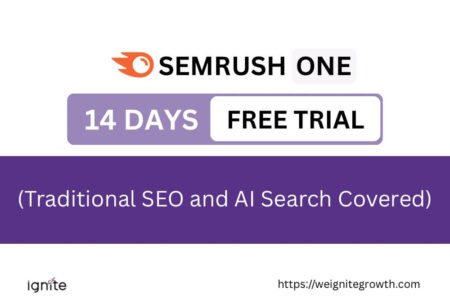Are you a content creator, small business owner, or social media manager? Do you create a lot of content on Canva? This video is for you especially if you’ve been thinking about whether you want to get Canva Pro or Canva Free is enough.
Yes, I have a different post on Canva Free versus Pro.
But in this video, I want to share with you the top features that I use a lot and the ones that save me the most amount of time because my mission is to get content created, optimized, and generated—all of that—in the least possible amount of time.
So, I want to share with you the features that I love the most; how it help me, I’ll take you through them,
I’ll walk you through exactly why it saves me so much time, and what horror of horrors I would do if I did not have Canva Pro—or what you can do if you don’t have Canva Pro.
So, go through this with me and see if Canva Pro makes sense to you because of the amount of time it can save you.
Before we start, if you don’t have Canva Pro yet, go ahead and get a 30-day free trial so you know what I am talking about.
Table of Contents
Toggle1. Background Remover Tool
Okay, let’s start with my favorite feature: the Background Remover tool.

It simply helps get rid of an image background in one click.
Now, Canva launched the background remover in the Canva Pro version quite some time back.
I think it’s been at least a couple of years, but in the beginning, it was not so polished; it was not so great.
But over time, over the last few years, they have really made this tool so precise and so intuitive that no matter what kind of image you add in, the background remover can just do it in one click.
In the beginning, I was not so happy with it.
I had to clean out a little bit here and there manually.
Zoom in, I had to do a little bit of work on it, but now it’s not required anymore.
Now, just you click on it, and you click on background remover, and it’s gone, and it’s near precise.

There are very few things that you will really have to work on yourself. It’s so, so intuitive, so you don’t need Photoshop or anything like that.
2. Magic Grab Tool
One of my second favorite features is the Magic Grab tool.
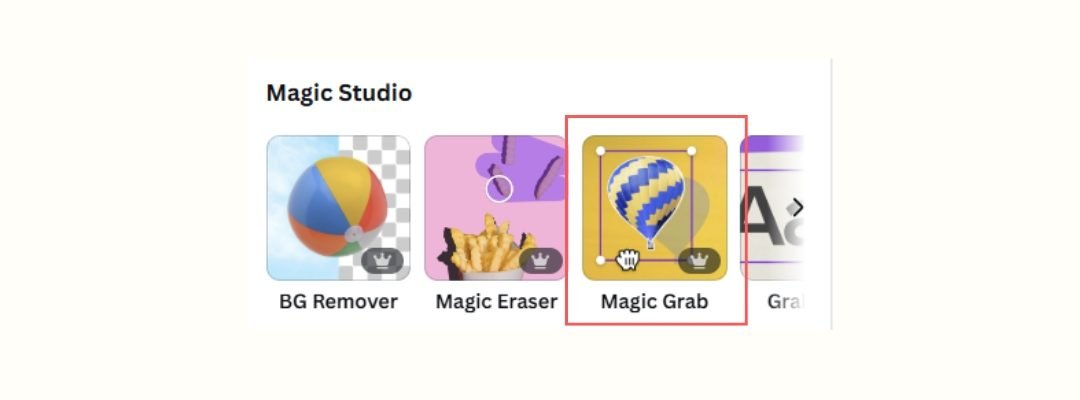
It removes the foreground from the background.
Now, this is important:
The background remover gets rid of the whole background, but the Magic Grab tool takes the foreground and the background and makes them two separate images.
It does not delete the background; it does not remove the background like the background remover tool.
It just separates it, which is fantastic because if you want to do some effects on the background but not on the foreground, then you can just separate it, do your effect, and put the one on the top back, right?
You can use either the brush or the click option to select the parts of the image you want to grab.
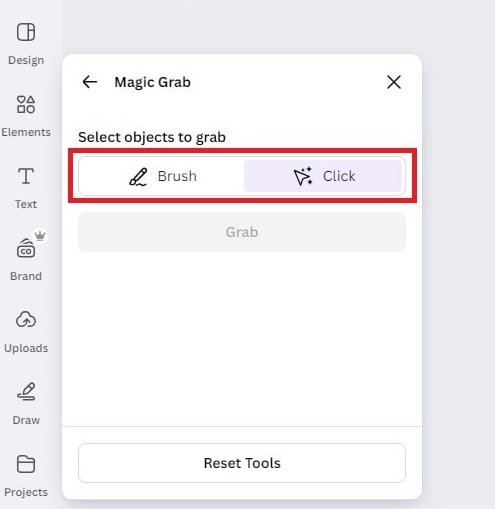
Here’s why it’s fantastic:
- You can apply effects to just the background or just the foreground.
- It’s incredibly useful for creating layered designs.
For example, if I want to move someone from one image and place them in another setting, I can use the Magic Grab tool.
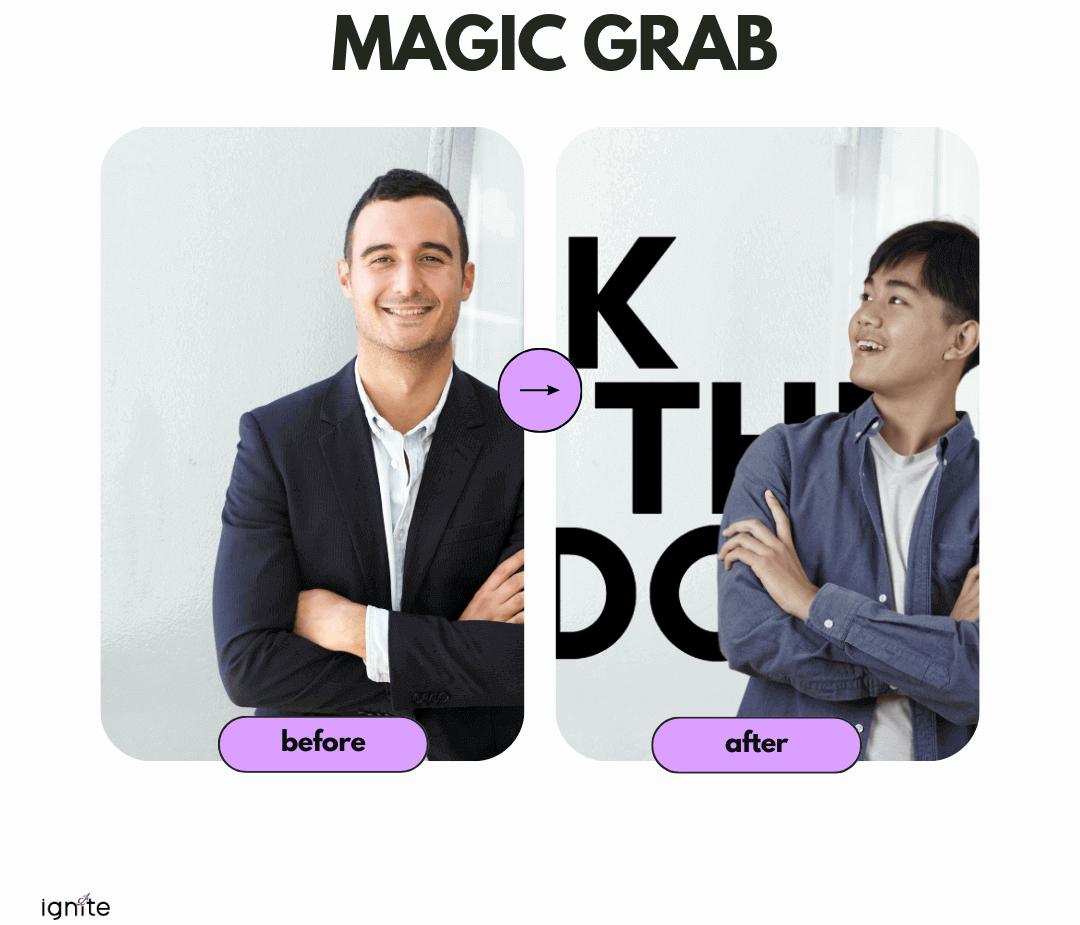
It’s super intuitive—just click on the person, grab, and separate. You can then adjust or manipulate the layers however you like.
3. Magic Resize
The next feature that saves time as well is the Magic Resize. This is a tool that I use at least every day, at least like three times.

This lets you resize your design into different formats, for example, to post on different social media platforms.
One good thing is, even if you have a big file, you can resize only a specific page if you want.
Here’s how:
-
- Click on the Resize button on the top.
- Set your new dimensions
- Click Copy and Resize.
- Select your page.
Canva adjusts all elements on that page to fit the new size and makes a new design.
You may need to make minor adjustments, like moving elements around, but it’s far faster than recreating the design from scratch.
Imagine if you had to create a new page with the required size, manually move elements from the original design, and adjust them to fit. That’s what you have to do in the free version of Canva.

That would take at least 30 minutes. Magic Resize is a one-click process that saves a ton of time.
4. Magic Expand
Sometimes, you have an image that doesn’t quite fit the space you want it to cover. Maybe it’s too small, and you wish it had a bit more depth or dimension. This is where the Magic Expand tool comes in.
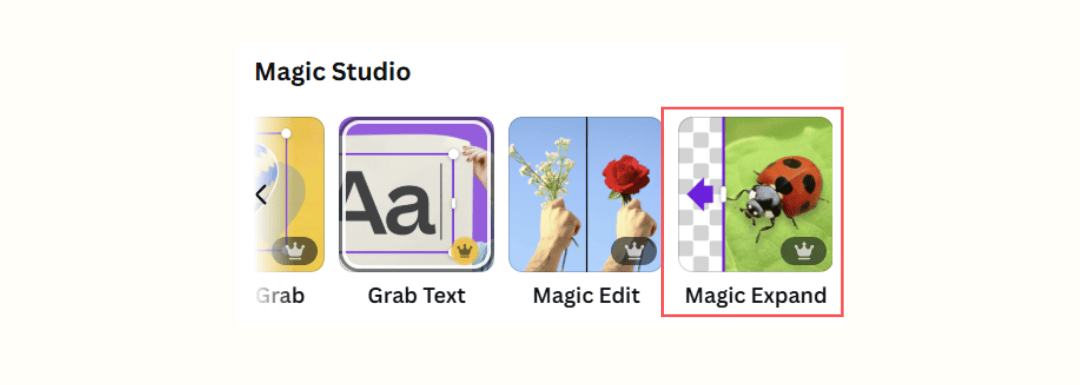
Let’s say you have an image, and I want it to fill the entire page without stretching it.
Go to “Edit” and choose “Magic Expand.” You can decide how much larger you want the image to be—free form, whole page, or specific dimensions.
Once you click “Expand,” Canva’s AI will add extra areas to the image, smoothly extending it while keeping the original parts intact. You might need to review the results, as sometimes they are not perfect, but often they are good enough.

Even if there are imperfections, you can make minor edits, like cropping, to make the image look natural.
5. Magic Eraser
The Magic Eraser tool is another fantastic feature. Let’s say you have an image where there’s an element you don’t want, like a logo or an object in the background.
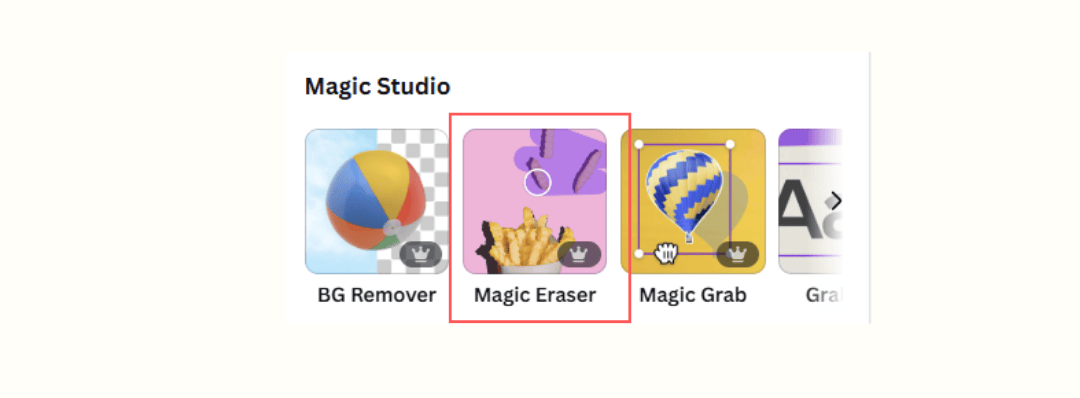
To use it, you go to “Edit,” choose “Magic Eraser,” and select the area you want to remove with the brush tool. Canva’s AI will erase the object and blend the background to make it look natural.
Sometimes, it doesn’t come perfect on the first try, but you can redo it or adjust the area manually to refine the result.
Besides, it’s still better than not being able to remove unwanted parts from the image!

6. Replace Across Designs
This feature is a lifesaver when you want to update an image or element used across multiple designs. For instance, if you’ve updated your logo or want to swap out a photo, you don’t need to edit each design individually.
Here’s how it works:
-
- Go to “Folders” and find the image you want to replace.
- Click the three dots and select “Replace Across Designs.”
- Canva will show you all the designs where that image is used. Select the ones you want to update, choose the new image, and hit “Replace.”

For example, it’s a very easy way to update a new logo across designs.
If you didn’t have this, you would have to go from design to design, replacing it.
If you have as many designs as me, you wouldn’t have the time to get any other work done that day!

Get access to all advanced Canva tools & content for 30 days
- Background Remover
- One-click Resize
- Video Editing
- 100+ Million Stock Media
- Content Planner
- AI tools - Magic Studio
7. Download PNGS with Transparent Backgrounds
Another super helpful feature of Canva Pro is the ability to download designs as PNGs with transparent backgrounds.
For example, if you’ve created a logo or graphic, you can download it without the white background, making it easy to overlay on other designs. You just go to “Share,” choose “Download,” select PNG, and check the “Transparent Background” option.

If you didn’t have this feature, you’d have to download the design with a background, re-upload it, and use the background remover. With Canva Pro, it’s a one-click process, saving a lot of time and hassle.

8. Magic Animate
Magic Animate lets you add animations to your entire design in one click. Instead of animating each element individually, this tool applies a consistent animation style to all the elements on a page.
For example, if you’re creating a New Year card and want it to be a GIF, you can use magic animate to make everything move together.
Just go to “Animate,” choose “Page Animations,” and select a style like “Playful,” “Bold,” or “Elegant.”

You can preview the result and tweak it to suit your needs.
You can, of course, animate the elements one by one, but that takes a lot of time and trials to see how they fit perfectly. Especially if you have a lot of elements.
With this tool, it becomes 10x faster.
9. Brand Kit
The brand kit is another lifesaver. When Canva first launched Pro, it allowed you to upload brand fonts, colors, and logos, but now it’s expanded significantly.
You can:
- Save multiple brand color palettes, including primary and secondary palettes for different projects or clients.
- Add your fonts so all your text matches your brand identity.
- Save logos and icons for quick use across designs.
- Use pre-designed brand templates to streamline your workflow.
Imagine creating a design, clicking one button, and applying your brand colors and fonts instantly. This consistency saves me so much time and effort—and keeps everything on-brand.
If you don’t have Canva Pro, the free version lets you upload only a limited number of colors (up to three in a brand kit) and doesn’t support uploading custom fonts.
These are the nine features that save me the most time on Canva Pro. They’re efficient, intuitive, and make content creation so much faster.
However, there are other features that are not so noticeable, but I know they matter. Especially if you use Canva as regularly as I do.
Other Canva Pro features I love
Premium Elements
A huge advantage of Canva Pro for me is the access to premium elements, including stock photos, graphics, and templates.
For example, if you search for “man arms crossed,” most of the high-quality options are only available with Canva Pro. Without it, you’d need to search on external sites like Unsplash or Pexels, which can take extra time. Canva integrates these libraries, so everything is accessible within the platform.
Premium elements save so much time by eliminating the need to hunt for the right images or graphics outside Canva.
Cloud Storage
Canva Pro also provides 1TB of cloud storage, compared to just 5GB in the free version. This is especially helpful if you create a lot of designs, videos, or animations, like I do.
I can create as many images and videos as I want, store them in my various folders, and essentially, use Canva as my design hard disk.
With the extra storage, you can keep all your designs saved on Canva without needing to download and manage them locally. They stay available for future use, and you don’t have to worry about running out of space.
Dream Lab
Dream Lab is one of the newest features in Canva Pro. It allows you to generate unique images using detailed prompts, similar to other AI tools.
For example, you can describe the kind of image you want, and Dream Lab will create it for you. This feature is still evolving but has already proven helpful for creating one-of-a-kind designs.
I’ve experimented with Dream Lab, and it’s a game-changer for generating content quickly and creatively. I even have a separate tutorial on Dream Lab.

Get access to all advanced Canva tools & content for 30 days
- Background Remover
- One-click Resize
- Video Editing
- 100+ Million Stock Media
- Content Planner
- AI tools - Magic Studio
Closing Thoughts
These are the core Canva Pro features that save me the most time and frustration. They make content creation faster, easier, and more efficient.
If you’re considering upgrading to Canva Pro, I hope this post helped you see how valuable it can be. Let me know if you try out these features and how they work for you. Don’t forget to check out my other Canva tutorials below!
Other posts you may like on Canva:
Canva Highlights
- Review: Is Canva Pro worth it?
- Canva Pro lifetime deal
- Canva promos and offers
- Canva vs PowerPoint
- Canva vs Illustrator
- Adobe Express vs Canva
- Envato vs Canva
- Piktochart vs Canva
- Visme vs Canva
- Canva vs Figma
- Canva vs Kittl
Canva Guide & FAQs
- Can you add fonts to Canva?
- Are Canva fonts available for commercial use?
- Can you use Canva offline?
- How to draw on Canva?
- How to wrap text in Canva
- Does Canva have spell check?
- Canva eraser tool
- How to convert Canva to PowerPoint
- How to add superscript in Canva
- Canva Google slides
- How to group in Canva
- How to curve text in Canva
- How to add page numbers in Canva