Table of Contents
ToggleHow much does Canva Pro cost?
Canva Pro is priced at $15 per month if billed monthly, or $120 annually, which is $10 per month. You can get Canva Pro for free if you are signing up for a 30-day trial of Canva Pro or if you are in the educational sector (K-12 schools) or nonprofit sector.
Canva for Teams is priced at $10 monthly per user (min 3 uses), but an annual plan costs $300, giving you 16% off.
Canva also offers a forever free version with limited features.
Here are the Canva pricing details depending on the plan type and subscription.
Pricing Plan | Price/ month for monthly plans | Price for annual subscrptions | Try for free |
Canva Pro | $15 | $120 | |
Canva for Teams (min 3 users) | $30 | $300 | |
Canva Free (limited festures) | $0 | $0 |
An annual plan is cheaper, of course, but the advantage of a monthly plan is that you can cancel it at any time.
Canva Pro and Canva for Teams offer annual subscriptions which allow you to save up to 34% on your payment amount, every year, forever. @canva #smallbusinessdesign Share on XIs Canva Pro worth it?
Canva Pro is worth it if you are a small business owner, freelancer, blogger, marketer, or anyone who needs to create many unique, high-quality designs, graphics, videos, and animations for your business, social media, or personal projects.
However, if you want to create basic designs by tweaking the free templates and text, Canva Free is enough for you, and you don’t need to pay for Canva.
Besides, if you are a professional designer or rely on design tools for your livelihood, then Canva Pro may be a bit limited compared to more advanced tools such as those offered by Adobe.
Now, let’s get into the details.
Every business’s creative department relies heavily on graphic design. However, like most small business owners, you may not be trained in design concepts and tools or be able to afford to hire a designer.
Whether it’s the marketing department or the web development, businesses need easy-to-use graphic design tools that everyone can use.
That’s what Canva aims to solve!
Launched in 2013, Canva has become a leading graphic design platform offering exceptional features in both free and paid options. You can create stellar designs in a few minutes with Canva, from presentations to proposals and brochures to social media posts.
In this honest review of the Canva Pro pricing, I will explain Canva’s pricing structure in detail to answer these questions:
- How much does Canva cost per month?
- How much does Canva cost per year?
- Canva free vs. paid: What is the difference between Canva and Canva Pro and Teams?
- Which Canva membership should you choose?
- Is a Canva subscription worth it, especially for small businesses and solopreneurs?
Let’s get started!
What is Canva?
Canva is an online tool that allows you to create almost any graphic design in minutes. Specially designed for non-designers, this platform offers a simple user interface, drag-and-drop builder, and libraries of templates, fonts, and photos.
Canva has 3 versions of price-feature combinations:
- Canva Free: Includes basic features to create simple designs and is free forever
- Canva Pro: Access to features for a single user start at $15 per month or $120 for a year.
- Canva for Teams: Advanced design features, collaboration, and brand management tools for multiple users. The price depends on the number of users. It starts at $30 monthly for the first 3 people or $300 yearly.

The basic features that are included in both free and paid versions of Canva are:
- Drag-and-drop editor
- Prebuilt templates for different design needs
- Huge image libraries: stock photos, graphic elements, backgrounds
- Fonts
- Audio and video libraries
- 5GB+ cloud storage
- Integration with apps like Google Drive, Google Photos, Dropbox, Google Maps, Pexels, Pixabay, Hubspot, and many more
Get more details here: Canva Overview
Now, let’s look at the details of each pricing plan and what they cover.
Canva Free pricing: $0 per month
Canva Free, as the name suggests, is forever free of charge. You only need an email address to create an account.
Canva Free plan is helpful for personal use or small businesses with limited budgets. Here is a snapshot of what you can get with the free version of Canva:
- Create your own designs using templates or by starting from scratch
- Access up to 1M+ design templates and 3M+ stock content like images and graphics
- Design printing and delivery
- 5GB storage to save your work
- 1000+ design types (social posts and more)
- Create custom designs for your business website, social media posts, and marketing materials
But while it offers a lot, Canva Free also has certain limits on features.
For example, you don’t have access to the entire premium content and graphic library of Canva; you have limited storage and folders, and you can’t use advanced editing features like background removal and transparent backgrounds.
You also don’t have full access to the latest tools and features, like the Canva Magic Studio.
Check out all the detailed features of the Canva free version.
Canva Pro pricing: $15 per month
Canva Pro is the premium version of Canva and includes access to the full suite of features. It costs $15 monthly, and the yearly plan is $120, which would be $10 monthly. With an annual subscription, you can save $60 a year, or 34%, every year.
If you’re a business owner who needs to create high-quality visuals regularly, Canva Pro is a great option.
However, since August 2022, there has been a Canva Pro price increase, and it has been limited to use by single individuals, solopreneurs, and freelancers, which means you can use it with only one email address.
To get a Canva Pro subscription that multiple people can use, you must get Canva for Teams.
Canva Pro Costs By Country
The price of Canva Pro plans across countries may vary depending on a few factors, including exchange rates, taxes, and fees that the user’s bank or payment provider applies to the payment. So, Canva’s price changes from country to country.
Here is a quick overview of Canva Pro pricing for different countries.
Canva Pro Pricing | Price/ month for monthly subscrptions | Price/ month for annual subscrptions | FREE Trial |
United States | $14.99 | $119.99 | |
UK | $16.39 (£12.99) | $126.20 (£99.99) | |
Canada | $14.07 (CA$19) | $111.11 (CA$150) | |
Hong Kong | $14.99 (HK$117.26) | $119.99 (HK$938.60) | |
India | $6.02 (₹499) | $48.22 (₹3,999) | |
Philippines | $5.35 (₱299) | $44.51 (₱2,490) | |
Nigeria | $1.74 (₦2,800) | $14.88 (₦23,900) | |
France | $12.96 (€11.99) | $118.92 (€109.99) | |
Turkey | $3.23 (₺99.99) | $27.42 (₺849.99) | |
Pakistan | $6.49 (Rs.1,815.58) | $54.99 (Rs.15,383.45) | |
Bangladesh | $6.49 ( ৳712.24) | $54.99 ( ৳6,034.84) | |
Thailand | $6.38 (฿229) | $51.50 (฿1,850) | |
Malaysia | $6.23 (RM29.90) | $52.08 (RM249.90) | |
Australia | $13.07 (AU$19.99) | $164.99 (AU$164.99) |
Note: The prices mentioned in USD may vary depending on the increase or decrease in the currency value or the exchange rate.
Canva Pro Features
Now, the question is, do you really need Canva Pro? To answer that, we must check out the Canva Pro benefits with a detailed overview of its features.
Canva Pro offers many intuitive features that make graphic designing available for everyone, irrespective of their skill level or experience.
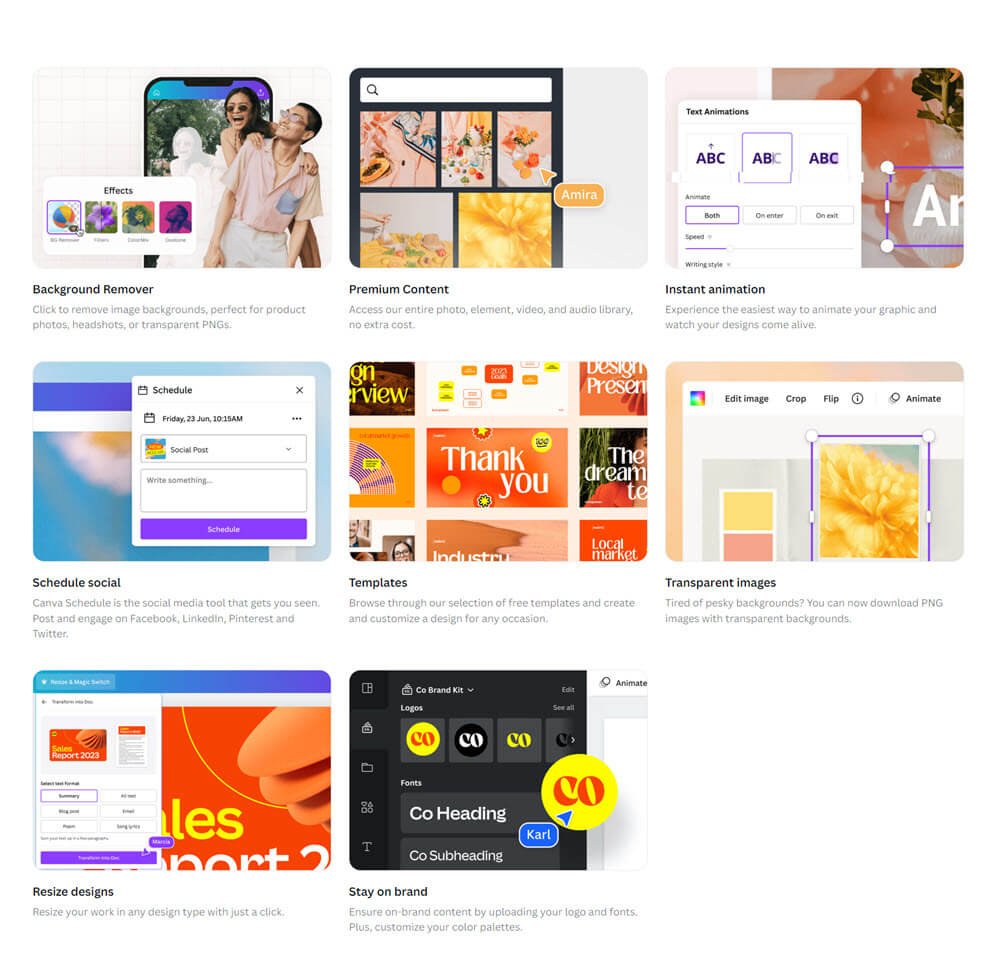
Check out all the Canva Pro features in detail here, or see below descriptions of the features that make Canva Pro particularly useful and different from Canva free.
1. Premium Content
By paying Canva premium costs, you get access to premium content.
Canva Pro’s extensive content library includes:
- Unlimited premium templates
- 100M+ photos, videos, audio, graphics, and elements.
Comparatively, Canva Free offers only 1M+ free pre-existing templates and 3M+ stock photos and graphics.
Pro Tip:
One aspect I love about Canva’s content is that with Canva Pro, you can get premium media for free without using an additional premium stock media service. It includes images from many stock photo sites like Pexels, Pixabay, and Unsplash.
So it saves me the trouble of searching for an image on these separate websites, downloading them, and uploading them on Canva to finish my design. I can directly search for an image in Canva and apply it to my design.
2. Brand Kit Pro
Whatever template you choose for your design, you should customize the colors and fonts according to your brand’s imagery.
The 100 Canva Brand Kits included in the Pro plan allow you to save your brand kit with all the brand attributes you created from your brand story. You can access and apply these easily whenever you create a new design.
In the free version, you can only save one brand color palette with 3 colors.
In Canva Pro, you can save unlimited palettes with unlimited colors. You can also save and use your brand fonts, which you can’t do in the free version. Plus, you can upload your brand logos with a transparent background.
Related: What does a brand kit include
3. Complete access to Canva Magic Studio
One of the things I love about Canva is how they are constantly innovating and introducing new features to make your design creation easy, efficient, and even fun.
The latest toolkit that Canva has added is the Magic Studio, which has various AI-powered features to help you conceptualize, create, and automate content and designs.
The free version includes full or limited access to some of these AI-powered apps. But with Canva Pro, you can access the Magic Studio’s full power.
Some of these apps save me a ton of time and effort, besides helping me create on-brand designs. These include:
- Magic Switch
- Magic Expand
- Magic Grab
- Magic Edit
- Magic Eraser
- Magic Animate
- Magic Morph
- Magic Write
Magic Switch
In Canva free, to create different graphics for different needs (even for various social media posts), you would have to make two designs one by one by copying and pasting.
With Canva Pro’s Magic Switch feature, you can do it with one click. This allows you to save time and create content for multiple platforms with minimum effort. You can also do magic resizing for custom dimensions.
Magic Expand
You can use Magic Expand to add more to your image when you want it to fill a shape or page.

In the example above, I wanted to expand more of the image to the left. Click on the image, choose Magic Expand, and your image size is now extended!
Magic Grab
With Magic Grab, you can take out a specific element of a design and edit, resize, or reposition it to create a new design.
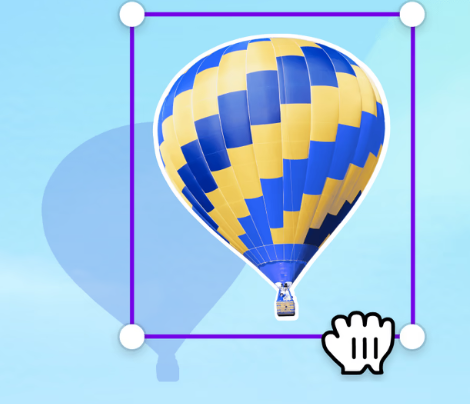
Magic Edit
I love Magic Edit the most. With this tool, you can edit your image with a written prompt. Yes, that’s right!
You just have to select the area you want to change, enter your prompt, and watch the magic happen in a few seconds.
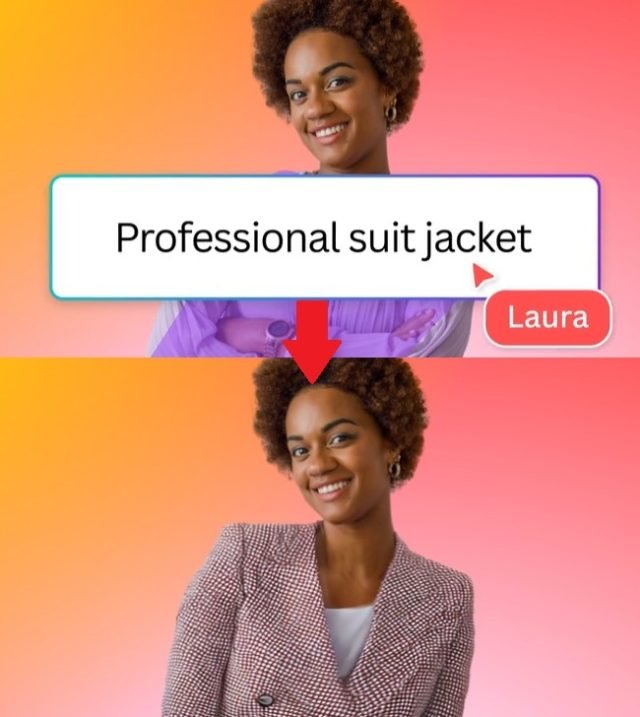
Magic Eraser
With the Magic Eraser, you can remove unnecessary elements from your images in seconds. This tool literally works like an eraser. Check out my post on how to erase in Canva.
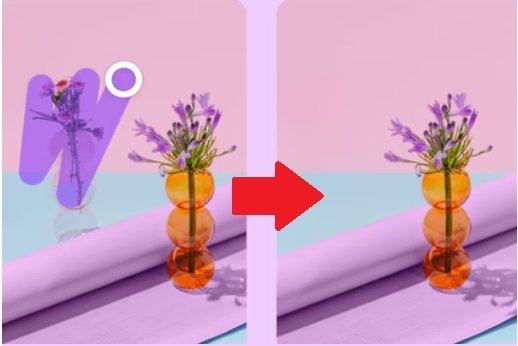
Magic Animate
Animation becomes easier! With Canva Magic Animate, you can bring your ideas and photos to life by applying the best animations. You can also add transitions to your designs.
Magic Morph
With Magic Morph, you can transform boring images, shapes, and texts into exciting patterns and textures. The tool applies effects to the designs with simple written prompts.
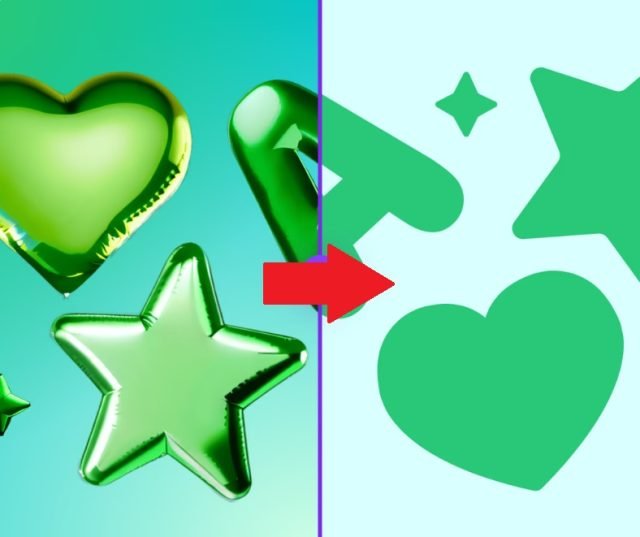
Magic Write
Lastly, Magic Write creates engaging and well-written copies according to your brand’s tone. You must enter the prompt and leave the rest on the tool’s shoulders.
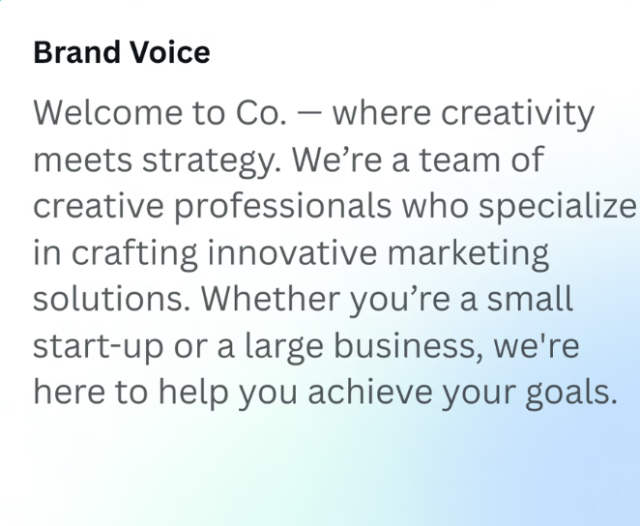
Magic Write can even reword your sentences and summarize or expand your paragraphs.
4. Background Remover
Sometimes, you need just a part of an image and want the rest to disappear. For example, you want to get a portrait style of a person and remove the background clutter.
Canva Pro’s Background Remover makes that really simple. You can remove backgrounds from Canva library images and those you upload.
It is especially handy for downloading logos with and without backgrounds.

Get access to all advanced Canva tools & content for 30 days
- Background Remover
- One-click Resize
- Video Editing
- 100+ Million Stock Media
- Content Planner
- AI tools - Magic Studio
5. Transparent Images
With Canva Pro, you can download your images without a background, and save it as a PNG file.
This is especially useful for creating graphics like logos and icons that you may want to add to other images or a text or PPT file.
In Canva Pro, even if you have an image with no background, when you download it, even as a PNG file, it will immediately create a white background, so you can’t add only the graphic or image to any non-Canva design.
6. Content Planner
The Content Planner allows you to schedule your content through the graphics you create on Canva to 8 different platforms. This is perhaps one of the best tools that Canva Pro offers.
You can automate your social media marketing so you can spend your valuable time actually running your business.
Plus, you save on the hassle and cost of having a dedicated tool for scheduling your social media. The social media platforms included are:
- Tumblr
- Slack
7. Unlimited folders
Canva Pro offers unlimited folders and subfolders to save and organize your designs.
You get only 2 free folders in Canva Free; your designs are saved in descending order of date. So, to find an old design, you must hunt through your folders and dashboard.
If you have been sharing your business on social media, you would already have created lots of visual media. Whether you are organized or not, I bet you would hate having to scroll through all of those to find the one you want.
I used to go nuts trying to organize and later find my designs in my Canva account.
I am so glad I moved to Canva Pro. The option to create unlimited folders and save your designs in an organized way makes work really efficient.
8. Premium Videos
With Canva Pro, you can create professional-looking videos quickly and easily. And yes, you can design them using pre-existing templates, so you don’t have to start from scratch and don’t need video editing experience.
You can select a template, add your content, and export your video-it’s that simple. Plus, with Canva Pro, you can access millions of royalty-free images, videos, and audio files.
So, you can really spice up your videos and make them stand out. You can also add branding, text, and logo to make your videos match your brand story without spending a fortune.
9. Animator Pro
You may want to animate some of your static images, especially for visually-heavy social media like Instagram and Pinterest.
You can use the animated feature of Canva Pro to create these animated images and GIFs.
10. Publish as a website
Let me start with a caveat: I am not saying you can create a full-scale brand website with Canva. It is not there yet. But you can make a few pages of designs and publish them as a quick website.
11. Team templates
If you are a small business owner with a co-founder or a small team, or if you have friends or family helping you with graphic design, the Canva Team templates feature may be helpful.
In Canva free, you can create teams and collaborate on projects in real-time, designing and sharing comments. But the team functions are enhanced in Canva for Teams (Canva Pro for 2+ people). You can also design custom templates for your brand and share them with your team.
12. 200x more storage
Canva Free has only 5GB of cloud storage. If you are using Canva to create almost all of your designs (which you obviously should), then 5GB storage won’t last long.
The Canva Pro includes 1TB of cloud storage. It was 100GB earlier, and now, for the same price, Canva Pro offers 10X more storage!
13. Premium Fonts
Some font options are available in Canva for free but are regular. The Canva Pro offers 3000 fonts and lets you upload your brand font.
Being able to upload a font is especially helpful for brand consistency if you have a specific font you use for your brand and it’s not already available on Canva.
Read more details about Canva fonts:
Canva Free vs Canva Pro
The difference between Canva Pro vs Free can be represented visually with the following graphic.
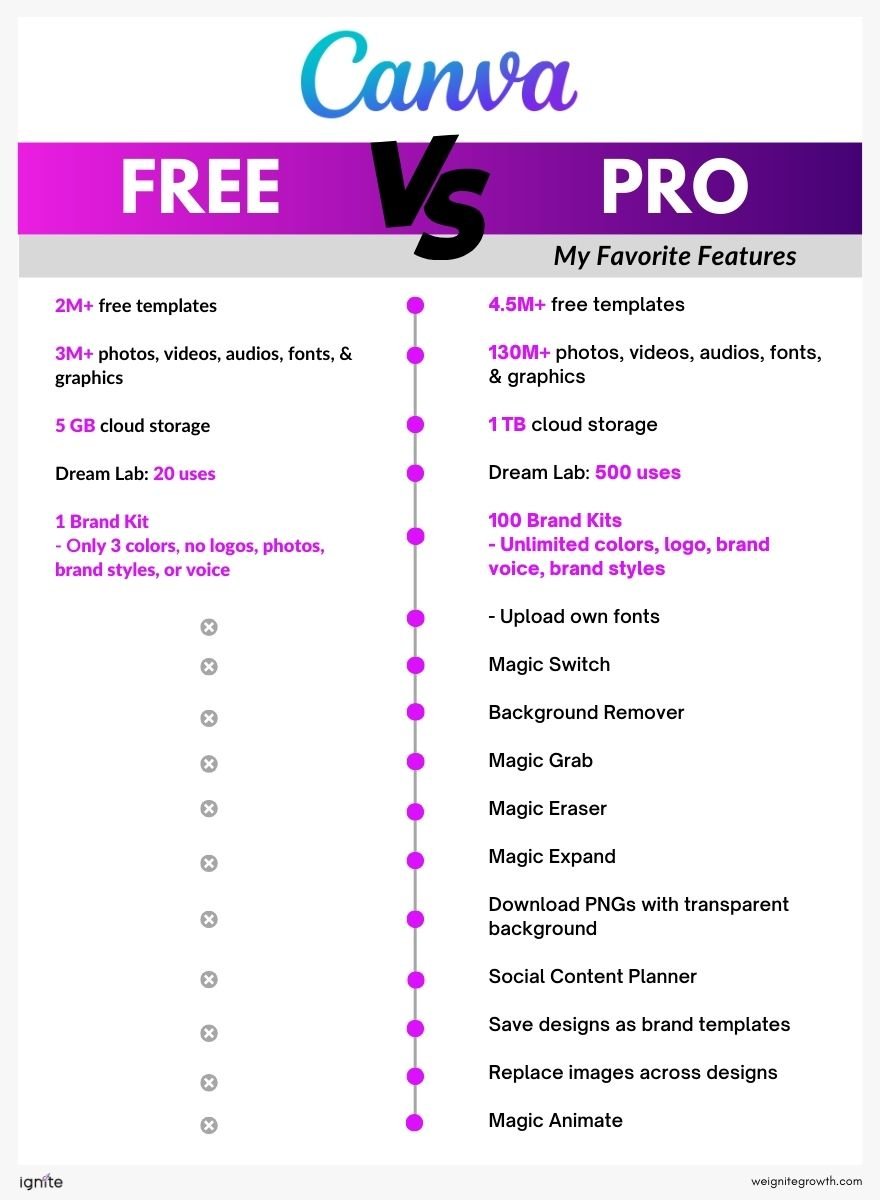
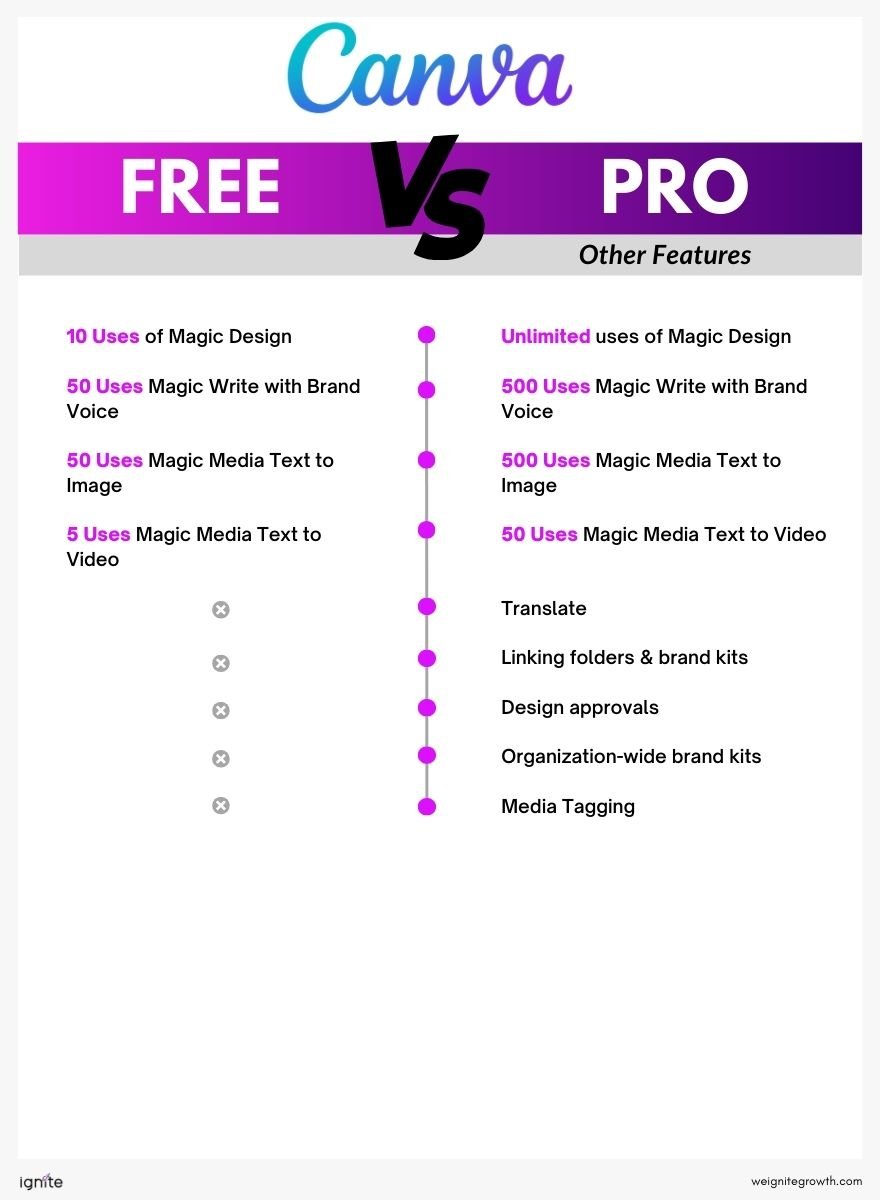

Get access to all advanced Canva tools & content for 30 days
- Background Remover
- One-click Resize
- Video Editing
- 100+ Million Stock Media
- Content Planner
- AI tools - Magic Studio
Canva for Teams Pricing: $100 annually per user
Canva for Teams pricing structure is variable, meaning the price depends on the number of users.
Canva for Teams is priced at $10 per user per month when billed monthly, and it needs a minimum of 3 users. If you choose the annual subscription, it costs $100 per year per user, saving you 16% compared to the monthly plan.
So for 3 members, it’s $300; for 5 users, it’s $500, etc.
Number of members | Price/ month for monthly subscrptions | Price for annual subscrptions |
3 | $30 | $300 |
10 | $100 | $1000 |
20 | $200 | $2000 |
50 | $500 | $5000 |
100 | $1000 | $10000 |
You can also enter a custom number of team members and see exactly how much Canva for Teams costs.

Check out the Canva for Teams pricing calculator.
Now, if you are a small business with less than 3 team members, you may be thinking, what if your team members use the same email address to use the same Canva Pro account? Why get Canva for Teams?
This is because Canva for Teams provides many tools for real-time collaboration, including brainstorming, sharing feedback and comments, workflow management, and brand control, which makes the design creation process for businesses very efficient.
Let’s look at Canva for Teams in more detail.

Canva Creative Effects Mastery - with Canva Apps
Learn how to use 44 Canva Apps to create unique & standout content like a pro – in just a few clicks!
What is Canva for Teams?
Canva for Teams is Canva Pro access for more than one team member and is designed for businesses that need to collaborate on design projects.
It includes all the features of Canva Pro, plus additional features like branded templates and team management so multiple users can easily work on the same project.
Canva for Teams has workflows and project management functions already integrated within the software, so working with others on your designs is smooth and efficient.
Pro tip:
Canva for Teams requires you to sign up and invite your team members to join your team in Canva Pro.
When you invite team members to your Canva Pro account, and the person accepts your invite, Canva Pro converts to Canva for Teams, which includes access for up to 3 team members.
The Canva for Teams features can be split into 4 major categories:
- Design collaboration
- Brand management
- Design storage
- Support
1. Design collaboration
Canva for Teams helps you ensure that all your designs are always on brand, with features like:
- 300 brand kits instead of 100 in Canva Pro
- Branded templates that can be easily reused to create new designs
- Brand controls to ensure that only brand colors and fonts are used in your designs
While these features may not be necessary if your team has fewer than 5 members, they become very helpful when many internal team members or freelancers create your business designs.
3. Design storage
Canva for Teams lets each member have 1TB (1000 GB) of storage. Canva Free gives you only 5GB of storage, and Canva Pro gives you 1TB for one user.
So, if you have 7 team members, you have 7TB storage in total.
4. Support
If you have a Canva Pro subscription and have questions, you might have to wait up to 24 hours for a response. With Canva for Teams, you get an answer within 2 hours.
Now, if you have been looking for the best design tool for some time now, the first thing that came to your mind would be, “Is the paid version of Canva worth it? Or is it worth paying for Canva?”
Pros of Canva Pro
Here’s a detailed look at Canva Pro benefits, especially those of Canva for businesses, to help you answer the question: Is the paid version of Canva worth it for small businesses?
1. High benefit-cost-ratio
For just $10 per month, you can access millions of high-quality photos, illustrations, and templates. This extensive library is perfect for enhancing your small business website, blog, or social media with professional designs, helping you maintain a strong online presence without a big marketing budget.
2. Maintain brand consistency
You can upload your own brand kit, including logos, color schemes, and fonts, which allows you to create consistent and recognizable branding across all your marketing materials.
You can quickly resize designs, remove image backgrounds, and create animations and videos.
3. Save money and time
Canva Pro lets you save designs as templates, which can be reused and customized for future projects. This feature, along with creating custom fonts and accessing over a million high-quality images, saves you considerable time and energy when making designs.
4. Efficient design collaboration
Work with your team to create designs for your small business brand quickly and efficiently. You have shared access to designs and resources, making it easier to maintain a cohesive visual identity.
Cons of Canva Pro
Some downsides of Canva Pro can be:
1. Image keyword search is not very intuitive
Looking for the perfect image for your design requires trial and error, as the keyword search is not very optimized. You may have to try different keyword versions to get your desired image. Read my post on how to find keywords for Canva elements.
2. Photo editing is limited
As mentioned earlier, Canva is not an image editing software like Photoshop. So, while you can add some basic filters, crop, and resize images, you can’t do heavy-duty image editing in Canva.
On the other hand, the Canva photo library is huge, so you have more chances of finding the perfect image that doesn’t require much work.
3. Canva Pro cannot be used offline
Canva Pro doesn’t have an offline mode, so you’ll need to be connected to the internet to use it fully. There are only limited edits possible in Canva without an internet connection.
It’s an excellent tool for creating social media images, flyers, and business cards. And since it’s online, you can access your designs from any computer or mobile device.
Read more about this in my full post: Can you use Canva offline?
How much is Canva Pro for students?
Canva Pro is absolutely free for students, teachers, and all academic professionals of primary and secondary education (referred to in the US as K-12 schools).
Educators and teachers only need to sign up for Canva for Education with a .edu email address and access all the features of Canva Pro for free.
If you are a student, your teacher must sign up for an account and invite you to join it.
Canva for Education also has special educational templates and assignment-sharing features.
There is no big difference between Canva Edu vs Canva Pro. The former includes almost all the features of the latter, including millions of graphics, images, fonts, animations, background remover, and many more.
How much is Canva Pro for nonprofits?
There is no cost of Canva Pro for nonprofits. It is 100% free for organizations with less than 50 members. All 50 members will have access to the Canva Pro account and features.
If you have more than 50 members, the additional members can get a 50% discount.
You have to fill out the application for Canva for Nonprofits. The Canva team will need to verify your eligibility, and once that’s done, you can access Canva Pro for free.
Here are the eligibility guidelines.
How to get Canva Pro for free?
You can get Canva Pro for free if you are signing up for a 30-day trial of Canva Pro or if you are in the educational sector (K-12 schools) or nonprofit sector.
1. Canva Pro free trial
You can get all the features of Canva Pro free for 30 days.
- Go to canva.com and create a free account
- Select the Pro plan, and click ‘Try for free.’
- Enter your credit card details, and get started with your free Canva Pro account!
Don’t worry. Your card will only be charged after 30 days. If you don’t think it helps, you can cancel your trial and account anytime.

2. Canva Pro for Education
Here’s how to get Canva Pro for free with Canva for Education.
- Go to Canva for Education
- Sign up with a .edu email address
- Access Canva Pro for free

3. Canva Pro for Nonprofits
Here’s how to get Canva Pro for free with Canva for Nonprofits.
- Go to Canva for Nonprofit
- Fill out the application form
- Complete the verification process with Canva
- Access Canva Pro for free

How to get discount on Canva Pro
You can get a discount of 34% on Canva Pro if you sign up for an annual subscription. Instead of $15 a month ($180 a year), you pay only $120.
The discount on Canva for Teams is 16% for an annual plan.
Read my full post on the Canva Pro lifetime deal and Canva coupon codes for more information.
Is Canva Pro worth it for small businesses?
Canva Pro is definitely worth it for small businesses that need to create high-quality professional designs and marketing materials quickly, at a low cost, with almost zero design skills.
With Canva Pro, you can access millions of templates and premium media files to create exclusive images, videos, and animations, often at the click of a button. You can also post directly to social media platforms.
Now for my detailed Canva Pro pricing review.
If you need to be conservative about your business expenses, you might wonder if Canva Pro is a tool you really need.
That’s why, to decide whether “Is Canva worth it,” it’s relevant to examine how Canva Pro can help with your branding and marketing needs.
Some of the biggest challenges of small business owners that Canva addresses are:
- Limited budget (always, right!)
- Limited skills (not everyone has design skills!)
- Limited time (there is never enough!)
1. Canva Pro helps you create unlimited designs with limited budgets
Designing premium-looking, branded graphics, mainly social media posts, would typically require the following resources:
An offline designing software like Adobe.
Price/ month: starts from $21 (for individuals, for only one software. For businesses or multiple apps, the price is much higher). Or an online design software (more on this below in Canva Pro alternatives), which would also be a minimum of $8-$9/ month, to get features similar to Canva.
A library of premium images from a photo library like Shutterstock.
Price/ month: starts from $29 (10 images only)
Of course, it’s possible to use free images from websites like pexels.com or unsplash.com. But millions of other businesses also use the same free photos, so it would be challenging to differentiate your brand and positioning.
A social media scheduler like Buffer or Hootsuite.
Price/ month: starts from $15
Total cost per month: $43 – $55.
Canva Pro is a one-stop solution for all the above needs. Canva Pro cost per month is $14.99, and Canva for Teams is $29.99 per month.
The Canva Pro pricing is quite affordable if you want to use Canva for your business.
2. Canva Pro can be used by anyone, even with limited skills
Sometimes, small business owners have to work on all aspects of their business themselves, including SEO, messaging, and design.
Even if you have the software installed to create your designs, you may not have the right skills or knowledge to do them yourself.
Moreover, if you have to hire an external designer to create your graphics because you are unfamiliar with designing software, the cost is much higher.
With Canva Pro, you don’t need any special skills, and it doesn’t matter whether you can use other graphic design tools.
You just open Canva Pro; the onboard instructions will help you through the basics. Plus, tons of tutorial videos are available online if you get stuck.
Sometimes, you have to change the colors and fonts in a prebuilt template, and your design is ready in a few minutes. That’s very helpful when you have to create multiple social media posts.
So, economically, it makes a lot of sense to get Canva Pro. But only if you need to design lots of graphics quickly and easily. Not sure how it actually works?
3. Canva Pro helps you create designs even when you have limited time
While with Canva Pro, you will have to shell out that extra $10/ month, in the end, you save so much time on creating your graphics that it’s definitely worth it.
Even if you have a friend/ partner helping you design the graphics, Canva Pro can help. I have a design background myself; I have Photoshop & Illustrator installed on my PC, and yet most of the designs on my website and social media are designed on Canva.
This is how Canva Pro saves me a HUGE amount of time:
Quick resizing of images
In Canva free, I would want to resize an image while working on it, but I couldn’t. I had to create a fresh design from the start.
That was frustrating. I also had to look up the latest dimensions for each type of social media post first and then create separate designs, one by one. I had to set aside a few days a month to create social media graphics!! It was a waste of my precious time.
Canva Pro’s Magic Resize option offers you the latest dimensions specifically for different social media platforms.
For example, you’ll find sizes labeled ‘Facebook Post’, ‘Instagram Post,’ and ‘Facebook Cover Photo.’ You can just choose the one you want, and it will instantly resize your design.
Organizational efficiency
Because I create so many images on Canva, having 3 folders was a bit limiting. My past designs would get lost somewhere, and I would have to hunt for them. Now, all my designs are neatly organized, and I can find any in an instant- just like on my PC.
Social media posting
With the content planner, creating my social media graphics and posting them directly from the software is so handy! I don’t have to spend time downloading them on my laptop and then uploading them again on Hootsuite.
Save time on creating brand graphics.
Who should use Canva Pro?
Canva Pro is perfect for non-designers who want to create beautiful, branded graphic designs easily and quickly. Hardly any design skills are required to use Canva, which makes it perfect for DIY graphic design.
You can choose a template from 610K, change the font and colors, and be ready to go!
Here are some examples of people who can use Canva:
- Marketers
- Small businesses
- Freelancers
- Bloggers
- Academic professionals
- Students
Read my full comparisons of Canva vs the other tools:
Also, read:

Get access to all advanced Canva tools & content for 30 days
- Background Remover
- One-click Resize
- Video Editing
- 100+ Million Stock Media
- Content Planner
- AI tools - Magic Studio
Which Canva plan should you choose?
Now that we’ve covered all the important aspects of Canva pricing and memberships, you can decide which of the 3 Canva plans is best for you: Canva Free, Canva Pro, and Canva for Teams.
My recommendation would be this:
- If you are new to Canva and want to explore and create some designs occasionally, go for Canva Free.
- If you are a solopreneur and need graphic design tools to create brand designs and post them on social media quickly, go for Canva Pro. You can start with a 30-day free trial.
- If you have a small business team or work with agencies and freelancers to create your designs, use Canva for Teams.
- If you are a design agency with multiple clients, also go for Canva for Teams
How does Canva work? What can you do with Canva?
You can use Canva Free or Canva Pro to create almost all kinds of graphic design for business use (presentations, business cards, invoices, letterheads) or marketing (social media posts, ebooks, workbooks, ads).
These are the most basic elements you can create, but there are also more. There are prebuilt templates for all kinds of designs, and you can also create your own with different tools.
You can use Canva to create any design for all your small business marketing needs.
Here is a snapshot of some of the designs that can be created.

- How to upload fonts to Canva?
- Are Canva fonts available for commercial use?
- Can you use Canva offline?
- How to draw in Canva
- How to wrap text in Canva
- Does Canva have spell check
- Canva eraser tool
- How to superscript in Canva
- Canva Google slides
- How to curve text in Canva
- How to add page numbers in Canva
How to use Canva?
So, now you know Canva premium prices and features. It’s time to learn how you can create a design in Canva. Here are two ways:
- Customize a template
- Start from scratch
1. Customize a template
- Create an account on Canva by signing up for a 30-day free trial.
- Choose a template from the template section or search for one in the search bar.
- Edit the colors, fonts, and text as you want.
2. Start from scratch
- Create an account on Canva by signing up for a 30-day free trial.
- On your dashboard, click on ‘Create a Design’.
- Choose the size of your image.
- Drag and drop elements from the left-hand panel to create your graphic. You can choose photos, illustrations, stickers, backgrounds, text, audio, and videos.
Download the image as a PNG or JPEG file. Check out this video tutorial if you have not used Canva before and want quick training on how to work with this software.
Canva Pro Pricing and Review – Conclusion
For me, Canva has been a real game-changer. I save so much time on getting so much done, which is exactly how I want it for my brand! I really wouldn’t know what to do without it anymore.
The best part about Canva and why I am a big fan is that it has improved incredibly over time. It has added features, refined existing features, listened to its clients, and fixed defects.
Every year, it adds something new to keep the tool fresh, smart, relevant, and valuable, all at a highly affordable price.
Yes, I am an affiliate for Canva, but that is only because I adore it so much.
Have you tried Canva Pro yet? What has your experience been? Do you think the Canva Pro pricing is worth it?
Did you continue with the paid Canva Pro account or stop after the free trial? Share in the comments below!
But before you go, just check out all the FAQs related to Canva and if Canva Pro is worth it for small businesses.

Canva Creative Effects Mastery - with Canva Apps
Learn how to use 44 Canva Apps to create unique & standout content like a pro – in just a few clicks!









Hello Poulomi,
I am a big fan of Canva. It helps me to create graphics for my blog. I am using its free version but am willing to try its premium version. Thanks for sharing this detailed post of Canva.
Regards,
Vishwajeet Kumar
Hi Vishwajeet,
Canva has been a life-changer for me! I do almost all my graphics on it: blog, social media, website. Pro has definitely made life so much easier, even with as simple things as resizing. Hope it helps you too! Thanks for stopping by and commenting 🙂
Cheers,
Poulomi
I am a big fan of Canva. It helps me to create graphics for my blog. I use Canva every day and the affordable price is well worth it. Especially as they are constantly adding new features, fonts, templates, photos, etc.
Other programs have a one-time fee (Affinity Photo), however, it’s completely different software – nothing like Canva.