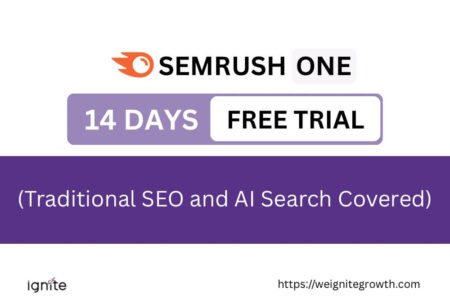Table of Contents
ToggleHow to convert Canva to Google Slides
Open your presentation, click on the Share button on the top-right corner of your design, and click on See All. Find the Google Drive button, and save your presentation as a PPT or PPTX file. Open your file from Google Drive, or go to Google Drive and open your saved Canva presentation.
Here’s a step-by-step guide.
Step 1. Access your Canva presentation
It is very easy to create Canva presentations because of its enormous library of content and presentation templates. You can also use your brand kit to make your presentation meet your brand guidelines easily.
Once you have created your presentation, keep it open to save it as a Google Slides presentation.
Step 2. Click on share
On the top right-hand side of your screen, you will see a Share button. Click on that.
A menu will open, and at the bottom, you will see See All. Click on that.
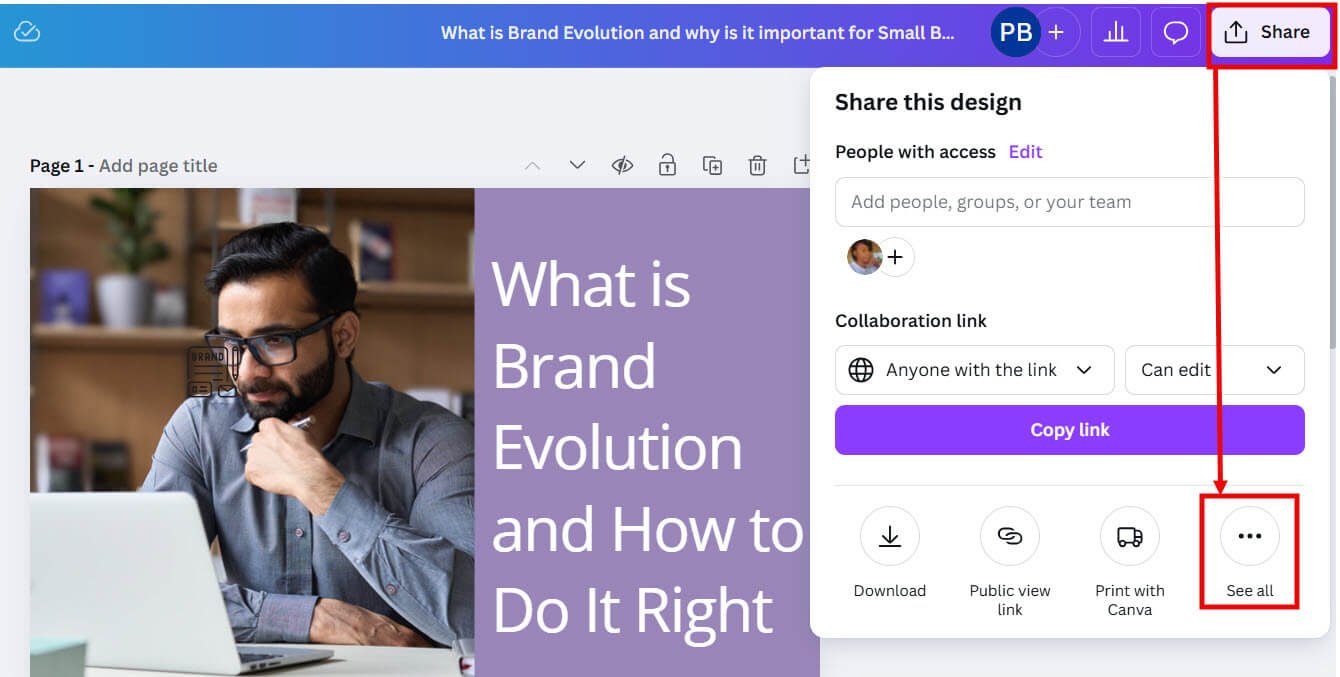
Step 3. Save your presentation in Google Drive
Scroll down through the options to see Save > Google Drive.

Click on it, and Canva will ask you to connect to Google Drive if you haven’t already.
Connect to the Drive, and Canve can then access your Google Drive folders.
Choose your folder.

Save your presentation as a PPTX (Microsoft Powerpoint) file.

Step 4. Open your presentation as Google Slides
You can directly click ‘View in Google Drive’ to access your Canva presentation in Google Slides.


Other ways to import Canva to Google Slides
1. Open your presentation from Google Drive
Alternatively, you can also open Google Drive. You will find your newly downloaded presentation in the Recent folder.

If you double-click on it, it will automatically open as a Google Slides document.
2. Import Canva slides to Google Slides
Step 1. Save your Canva presentation as a Microsft PowerPoint one as discussed before. Check out my full guide on how to download Canva to PowerPoint.
Step 2. Access Google Slides through your web browser and sign in to your Google account.
Step 3. Click on the “+” button to create a new presentation. A blank presentation will open in the Google Slides editor.
Step 4. In the Google Slides editor, go to the “File” menu and select “Import slides” from the dropdown menu.
Step 5. Choose the PowerPoint file you downloaded from Canva earlier and click the “Open” button. Google Slides will import the Canva design, and each slide will be added to your presentation.


Get access to all advanced Canva tools & content for 30 days
- Background Remover
- One-click Resize
- Video Editing
- 100+ Million Stock Media
- Content Planner
- AI tools - Magic Studio
How to export Canva to Google Slides as images
You can download each page of your Canva presentation as JPEG or PNG files. You can then create a new presentation in Google Slides and add the images one by one and place them, depending on the layout you want.
I don’t really prefer it this way as then the individual elements are lost and each Canva page is an uneditable image.
However, if you want to place the designs as images and don’t need specific control, you can do it this way.
Tips on how to export Canva to Google Slides
To ensure a successful Canva-to-Google Slides conversion and create impactful presentations, consider the following tips and best practices:
1. Format compatibility
Ensure that the file format you export from Canva is compatible with Google Slides. Formats like PDF or PNG are usually safe options for seamless importing.
2. Design adjustments
Take note of any design elements, such as complex animations or advanced effects that may not transfer perfectly to Google Slides. Be prepared to make necessary adjustments to optimize the design for the new platform.
3. Text and image alignment
Verify that the text and images in your Canva design are properly aligned after the import. Check for any discrepancies and adjust them accordingly.
4. Slide layout and dimensions
Pay attention to the slide layout and dimensions in Google Slides. Ensure they match Canva’s intended design and aspect ratio to maintain visual consistency.
5. Font compatibility
Confirm that the fonts used in your Canva design are available in Google Slides.
If you have used special Canva typefaces that are not available in Google Slides, it might be better to select alternative fonts that closely match the original design to avoid formatting issues.
6. Interactive elements
If you have used interactive Canva elements like hyperlinks or embedded media, test them in Google Slides to ensure they work as intended.
Adjust or recreate these elements if needed.
7. Collaboration and sharing
Once the Canva design is successfully imported, review the sharing and collaboration settings in Google Slides.
Set appropriate permissions to allow team members or clients to access and collaborate on the presentation.

Get access to all advanced Canva tools & content for 30 days
- Background Remover
- One-click Resize
- Video Editing
- 100+ Million Stock Media
- Content Planner
- AI tools - Magic Studio
How to convert Canva to Google Slides without losing formatting
The best way to maintain your formatting when you convert a Canva presentation to Google Slides is to download your Canva slides as images. Export them as JPEG or PNG files. Open your Google Slides presentation and insert the slide images.
How to transfer Canva document to Google Slides
You can only export a Canva Doc file as a PDF or MS Word file, not as a PPTX file. So you cannot open it in Google Slides.
The only way is to export them as images and import the images in your Google Slides file.
FAQ: How to Convert Canva to Google Slides
Can I import multiple Canva designs into one Google Slides presentation?
Yes, you can import multiple Canva designs into one Google Slides presentation. Simply open your Google Drive presentation and import the Canva files one after another.
Can I edit the imported Canva design in Google Slides?
Absolutely! Once you have imported the Canva design into Google Slides, you can fully edit and customize it according to your preferences. Modify text, images, layouts, and apply animations to make the design your own.
How to copy elements from Canva to Google Slides?
When you export a Canva presentation as a PPTX file, all your Canva elements will be copied automatically.You can then open the presentation in Google Slides.
Are all Canva elements supported in Google Slides?
Most Canva elements are supported in Google Slides. However, some advanced features or effects may not translate perfectly during the conversion process. Remember to review and adjust the imported design.
How to copy Canva template to Google Slides?
You can open a Canva presentation template and save it in Google Drive. Then, export the presentation as a PPTX document and open it in Google Drive.
Can I share the Google Slides presentation with others?
Yes, Google Slides allows you to easily share your presentation with others. You can invite collaborators, grant them editing or viewing access, and work together in real-time.
Other posts you may like on Canva:
Canva Highlights
- What is Canva
- How much is Canva Pro
- Canva vs Illustrator
- Adobe Express vs Canva
- Piktochart vs Canva
- Visme vs Canva
- Envato vs Canva
- Canva vs Figma
- Kittl vs Canva
- Canva Pro lifetime deal
- Canva coupons
Canva Guide & FAQs
- Can you add fonts to Canva?
- Are Canva fonts free for commercial use?
- Can you use Canva offline?
- How to draw on Canva
- How to wrap text in Canva
- Does Canva have spell check?
- Is there an eraser tool in Canva?
- How to superscript in Canva
- How to curve text in Canva
- How to group in Canva
- How to add page numbers in Canva