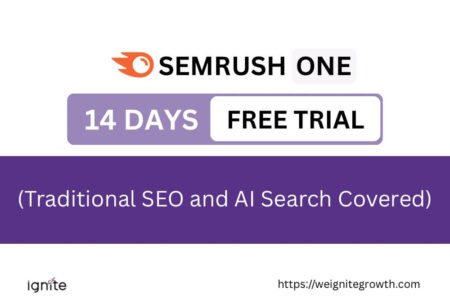How to convert Canva to PPT
To download Canva as PPT, open the presentation, click on ‘Share’, then select ‘More’. Choose “Microsoft PowerPoint” from the list of file formats, select the slides you wish to download, and click “Download” to save the file to your computer.
Canva and PowerPoint are two of the most popular tools for creating presentations.
But sometimes, you may need to convert your Canva design to a PowerPoint presentation.
In this comprehensive guide, I will walk you through the step-by-step process of how to convert Canva to PowerPoint.

How to convert Canva to PowerPoint
Step 1. Access your design
Log in to your Canva account, navigate to the design you wish to convert, and open it.
Step 2. Click on Share
Click on the “Share” button located at the top right corner of the screen. This will open a dropdown menu where you can choose various sharing options.

Step 3. Select the file format
When you click on Share, you will see a dropdown menu.
Click on “More” to expand your format options.
Scroll through the list and select “Microsoft PowerPoint (.pptx)” as your desired file format.

Step 3. Choose your pages
You can opt to download all your pages within the PowerPoint, or only a few pages.

Select the pages you need, and click on Download.
Step 4. Download Canva as PPT
A window will open like a regular file download. Choose a location on your computer or mobile to download the file.

Canva Creative Effects Mastery - with Canva Apps
Learn how to use 44 Canva Apps to create unique & standout content like a pro – in just a few clicks!
How to convert Canva to PPT on mobile
You can follow the same process as the desktop version, to convert Canva to PPT.
1. Open the design on your mobile

2. Click on the upload icon and choose the PowerPoint format

3. Select the pages and download

That was super easy, right? That’s how you save Canva as PPT.
You can now open up your downloaded presentation in PowerPoint.
Related: Read my guide on how to upload a PowerPoint file into Canva.

Get access to all advanced Canva tools & content for 30 days
- Background Remover
- One-click Resize
- Video Editing
- 100+ Million Stock Media
- Content Planner
- AI tools - Magic Studio
Common issues when converting Canva to PowerPoint
There are some common issues that you may encounter when exporting Canva Presentations to PowerPoint.
1. Formatting issues
One of the most common issues when you save Canva to PPI is that the formatting of the slides may change slightly during the conversion process.
This can include changes to the font size, spacing, and alignment.
You might have to make some manual adjustments to ensure the PowerPoint layout looks exactly like it did in Canva.
This can occur when the fonts or images used in the Canva design are unavailable on the computer to open the PowerPoint presentation.
2. Missing fonts
If the fonts you used for your Canva presentation are not in PowerPoint, your presentation may look very off and strange.
So, you need to ensure you use the same fonts in both tools.
If you don’t have the fonts in PowerPoint, you used in Canva, first download the font from Google and upload it to Windows.
Now, remember, Canva has a huge font library with 3000 fonts. It could be possible that to use these fonts in PowerPoint, you might have to buy them at a premium price online.
Unfortunately, if you can’t even buy them online, you won’t be able to use these fonts in your PowerPoint presentation. You might have to stick to using your presentation in Canva.
One workaround could be to use your Canva presentation in Google Slides instead.
3. Loss of image quality
Sometimes, Images that look crisp in Canva may lose their quality when exported to PowerPoint.
To avoid this, make sure to use high-quality images in your Canva design.
Also, ensure that the images are correctly sized and formatted for use in PowerPoint.
4. Loss of effects and animation
Both tools offer animations, but the effects are not always the same. Canva has some very nice animated presentations which are not there in PowerPoint, for example. So, these may not carry over smoothly during the conversion.
Besides, you could use some GIFs in Canva, which may get flattered during the conversion.
Pro tip:
You may plan on doing a presentation for others through PowerPoint, but want to design it nicely in Canva. Then, I would recommend to only creating the design in Canva, but not adding the animations.
Add them in Canva after you download the PPT from Canva.
5. Broken links
If you have any hyperlinks embedded in the Canva design, it may not always carry over into the PowerPoint format.
You might have to reinsert them manually.
Quick tips for converting Canva to PowerPoint
When converting Canva presentations to PowerPoint, there are some best practices you should follow so that your files remain intact and nothing falls apart.
1. Check fonts and images
As mentioned above, ensure all fonts and images used in your Canva design are available on your computer.
If not, download and install them before importing the design to PowerPoint.
2. Edit and resize the presentation
After importing the Canva design to PowerPoint, review the slides and make any necessary edits or resizing to ensure they fit the screen properly.
If the size does not adapt by default, open PowerPoint first and create a document to match the format of Canva exactly.
Then, import the Canva slides into PPT.
3. Keep your presentations simple
While Canva provides a wide range of design elements and templates, it’s important to keep your design simple when converting to PowerPoint.
Simple Canva presentations are easier to save in a PowerPoint format with minimal loss in formatting.
It might be safest to add slide animations and transitions in PowerPoint, for example.
Canva also lets you create talking presentations.
Create some sample presentations first and download them as PowerPoint to check how the formatting works.
4. Test your presentation
Before you present your PowerPoint presentation, test it on different devices and platforms to ensure that it looks the way you want it to.
This will help you to identify any issues that need to be fixed before your presentation.
How to download Canva as PPT without changing fonts
If possible, try to use fonts that are common to both Canva and PowerPoint, in your presentation. If you have used special fonts from Canva, you may need to install them on your computer and embed them into your PowerPoint file, provided you have the appropriate licensing rights.
Download your Canva design as a PPT file, then open it in PowerPoint to ensure the fonts have not changed.
Here are some detailed tips on how to save Canva as PPT without changing fonts:
1. Use common fonts
Stick to fonts that are commonly available in both Canva and PowerPoint. Fonts like Arial, Times New Roman, Calibri, and Verdana are usually safe bets.
If you have very aesthetic fonts, especially any premium Canva fonts, those may not display well when you download your Canva design into PowerPoint.
2. Check font licensing
Even before you begin your design in Canva, it is a good idea to verify that the fonts you plan to use are licensed for use in other applications. Some Canva fonts may not be licensed for use outside of Canva and, therefore, could automatically change when you open the design in PowerPoint.
3. Create your design
Design your presentation in Canva, keeping in mind the font considerations.
4. Download as PowerPoint
Once your design is complete, click on the ‘Share’ button in the top right corner of Canva. From the file type options, select ‘Microsoft PowerPoint (.pptx)’.
5. Open and review in PowerPoint
Open your downloaded file in PowerPoint. Check to see if the fonts have remained consistent. If any fonts have changed, it could be because they are not available in PowerPoint or the specific version of PowerPoint you are using does not support those fonts.
6. Embed fonts (if necessary)
If you are using fonts in Canva that are not available in PowerPoint, you may need to download and install those fonts on your computer (if you have the right to do so). Then, you can embed them into your PowerPoint presentation.
To embed fonts in PowerPoint:
- Click on ‘File’.
- Select ‘Options’.
- In the PowerPoint Options dialog box, select ‘Save’.
- Under Preserve fidelity when sharing this presentation, check the ‘Embed fonts in the file’ option.
- Choose ‘Embed all characters’ (best for editing by others) or ‘Embed only the characters used in the presentation’ (reduces file size).
Please note that font embedding will increase the file size of your presentation. Additionally, embedding fonts is subject to the font’s licensing permissions. Not all fonts are licensed to be embedded in files.
If you don’t have the rights to a particular font or if it is not available for PowerPoint, consider using a similar PowerPoint-compatible font to maintain the visual aesthetics of your presentation.
How to download Canva presentation as PPT with animation
1. Download your Canva presentation as a PPT file.
2. Download only the Canva slides with animations as GIFs individually.
3. Replace the slides with missing animations with the new slides containing the GIFs.
You can’t download a Canva animation slide as a PPT file, unfortunately.
But by the method I described above, you can easily download the slides with animation as GIFs. Remember to download them one by one!
Here is a full video.
Is there a free Canva to PPT converter?
Canva itself offers the capability to export designs directly to PowerPoint format. This feature is integrated within Canva’s platform, so you do not need a separate converter tool.
FAQ: How to Convert Canva to PPT
Can I Create a PowerPoint with Canva?
Can you download Canva as PowerPoint?
To download Canva as PPT, open your Canva design. Then click ‘Share’ on the top right of the screen, click on ‘More’, and click on Save -> Microsoft PowerPoint.
How do I export a design from Canva?
- Go to your Canva design and click on ‘Share’ in the top right-hand corner of the screen.
- Choose the format and location to export your Canva design.
Do you need Canva Pro to convert to PowerPoint?
No, you don’t need Canva Pro to save your Canva presentation in a PowerPoint format. It is available in the free version as well.
How to convert Canva to PowerPoint without losing formatting
- Ensure that the fonts you used in the Canva presentation is available on Microsoft
- Use high quality images in your Canva presentation
- Manually adjust any remaining errors
Can Canva convert PDF to PowerPoint?
You can use the free Canva PDF converter to convert PDFs to PPT files.

Get access to all advanced Canva tools & content for 30 days
- Background Remover
- One-click Resize
- Video Editing
- 100+ Million Stock Media
- Content Planner
- AI tools - Magic Studio
Other posts you may like on Canva:
Canva Highlights
- Canva overview
- How much is Canva Pro
- Canva vs Illustrator
- Adobe Express vs Canva
- Is Canva better than Powerpoint?
- Envato vs Canva
- Canva vs Figma
- Kittl vs Canva
- Canva Pro lifetime deal
- Canva coupon codes
- Piktochart vs Canva
- Visme vs Canva
Canva Guide & FAQs
- Can you add fonts to Canva?
- Are Canva fonts available for commercial use?
- Can you use Canva offline?
- Canva drawing
- How to wrap text in Canva
- Does Canva have spell check?
- Is there an eraser tool in Canva?
- Canva elements keywords
- How to add page numbers in Canva
- How to do superscript in Canva
- Canva to Google slides
- How to curve text in Canva
- How to group in Canva