Can you wrap text in Canva?
You can wrap text in Canva in different sizes of text boxes, as well as around shapes and objects. You just have to add your text and drag the text box handles or add a curve effect to it.
How to wrap text in Canva
To wrap text in Canva, create the shape or image you want to wrap the text around. Then, write your text, click on Effects, and then on Curve. Adjust the wrapping by customizing the amount of curvature. And that’s it!
Canva is an amazing graphic design tool.
You can do so many things on Canva, and playing around with text is one of them.
This post will answer questions on text wrapping in Canva:
- Can you wrap text in Canva?
- How to wrap text in Canva
- Can you wrap text around a shape or image in Canva?
Here is a quick tutorial on how to wrap text in Canva.
Let’s look at the steps in more detail.
1. Create a new design
First, create/ access your Canva account to get started with text wrapping.
Now, create a new design in Canva using the format you want.

2. Add an image or shape
Click on Elements and then choose a shape or image to adjust your text around.
Canva offers a huge library of elements, but searching for a simple Canva element is better to keep the text wrapping easy and quick.

3. Add your text
Add a text box and enter the text you want to wrap. You can choose any simple or decorative Canva font for your text.

4. Wrap your text by clicking on Effects
Click on your text, then on Effects.
Choose the option ‘Curve’ at the bottom to wrap your text.

5. Adjust your text wrapping
Choose the values of the curve to wrap your text in the shape you want.
In the example above, for instance, you see the wrapping of the text if I choose the curve value to be 59.
In the example below, however, I changed the value to 80, and my text wrapping changes accordingly.

And that’s it! You have just done text wrapping in Canva!

Get access to all advanced Canva tools & content for 30 days
- Background Remover
- One-click Resize
- Video Editing
- 100+ Million Stock Media
- Content Planner
- AI tools - Magic Studio
Tips to wrap text in Canva
Here are a few helpful tips to get the curve and wrap you want.
1. Adjust the shape of your text box
Click on the side handles of your text box and drag it around to wrap your text in the shape you want.

In this case, I have made it a more vertical type of text box compared to a horizontal one which I started with.
A more vertical text box will give a different wrapping than a horizontal text box.
2. Change the size of your text box
Click on the edges of your text box to wrap text into the size you want.

In this example, I have dragged the edges to reduce the size of my text.
Changing the size of your text will also help you fine-tune your design to get the text wrapping you want to achieve.
How to wrap text around an image in Canva?
To wrap text around an image in Canva, first add the circle object or shape to your Canva design. Now enter your text, and click on Effects.
On the bottom left of the screen, choose ‘Curve’.
And that’s it! It is really that simple and easy to wrap text in Canva.
How to wrap text around a circle in Canva
Wrapping text around a circle in Canva works exactly like it does with images.
- Add a circle to your Canva design.
- Add your text, and click on Effects -> Curve
- Choose the amount of curvature you want with the slider.
FAQ: How to Wrap Text in Canva
Can you do text wrapping in Canva?
In Canva, you can apply text wrapping to elements like images or shapes. Text wrapping allows you to control how text flows around elements and improve your design quality.
Can you wrap text in a circle in Canva?
To wrap text around a circle in Canva, first add the circle and your text. Then go to Effects -> Curve to wrap the text around the circle. Adjust the curvature using the slider.
How do I wrap text around a picture in Canva?
To wrap text around an picture in Canva, add the image, add the text, and click on Effects to select ‘Curve’. It’s a simple and easy way to achieve text wrapping effect you want.
How to wrap text around a shape in Canva
To wrap text in Canva, add a shape and your text box, and position them next to each other. Click on Effects -> Curve to wrap your text.

Get access to all advanced Canva tools & content for 30 days
- Background Remover
- One-click Resize
- Video Editing
- 100+ Million Stock Media
- Content Planner
- AI tools - Magic Studio
Other posts you may like on Canva:
Canva Highlights
- What is Canva
- Canva Pro pricing
- Canva vs Illustrator
- Adobe Express vs Canva
- Canva vs Powerpoint
- Envato vs Canva
- Canva vs Figma
- Canva vs Kittl
- Piktochart vs Canva
- Visme vs Canva
- Canva Pro lifetime subscription
- Canva coupon codes
Canva Guide & FAQs
- Can you add fonts to Canva?
- Are Canva fonts available for commercial use?
- Can you use Canva offline?
- How to convert Canva to PowerPoint
- How to upload PPT to Canva
- How to draw on Canva
- How to wrap text in Canva
- Does Canva have spell check?
- Is there an eraser tool in Canva?
- Add page numbers in Canva
- How to superscript in Canva
- How to group in Canva
- Canva to Google slides
- How to curve text in Canva





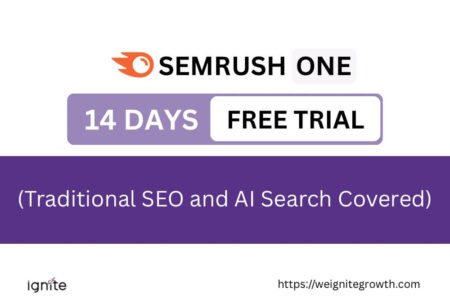



Nice tutorial here Poulomi. Wrapping text makes images look better to create a more seamless experience. Looks easy to do as well. Thanks for sharing with us.
Ryan
So, the short answer is that you CAN’T wrap text around an image, the way you can in, say, Microsoft Publisher, Adobe Illustrator, or any other halfway decent publishing software.
You can do text wrapping, but it’s also true, you can’t do plenty of things with Canva that you can do with Illustrator. AI is a much more sophisticated tool, and Canva is meant more for non-designers. Read the full differences of the 2 tools in this post: http://weignitegrowth.com/canva-vs-illustrator