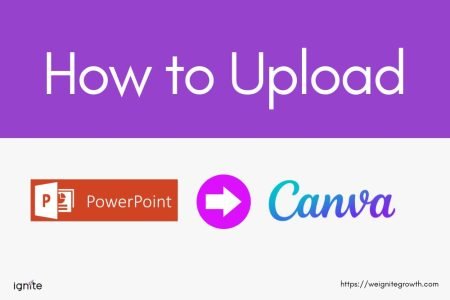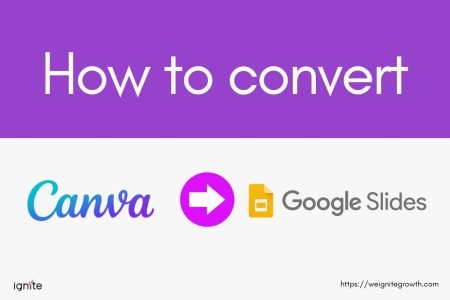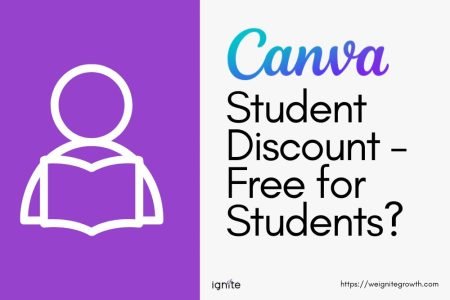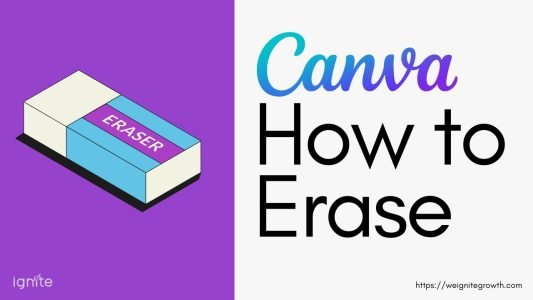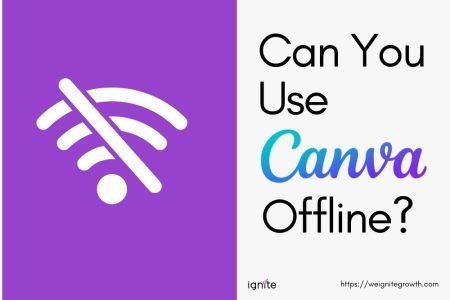How to embed a Canva newsletter in email
To embed a Canva newsletter in an email, download an image preview of the newsletter, insert it in the email, and link it to the newsletter’s public Canva link. Recipients can click the image to view the full newsletter online.
If you have a visually designed newsletter on Canva that you’d like to send in an email—without using software like MailChimp or ConvertKit—this guide shows you how to do it!
You can easily send your newsletter as an image with a clickable link so recipients can view it in a new tab.
Step 1: Open your newsletter
Open your existing newsletter design in Canva or create a new one.
Canva offers thousands of newsletter templates.
Step 2: Download an image preview of your Canva newsletter
You need to add an image in your email that looks like your newsletter. Sort of like a thumbnail.
You can choose the entire page or crop it to show only part of the newsletter. It could also be just an image and text, anything you want.
I would recommend downloading just the first page as a JPEG or PNG.
Click Share, select the page, and Download.

Step 2: Add the image to your email
Now, it’s time to add the preview image to your email:
Open your email client – Start composing a new email.
Insert the image – Instead of attaching the image as a file, use the Insert Photo option (usually represented by a photo icon) to embed it within the email body. This way, the image appears directly in the email.
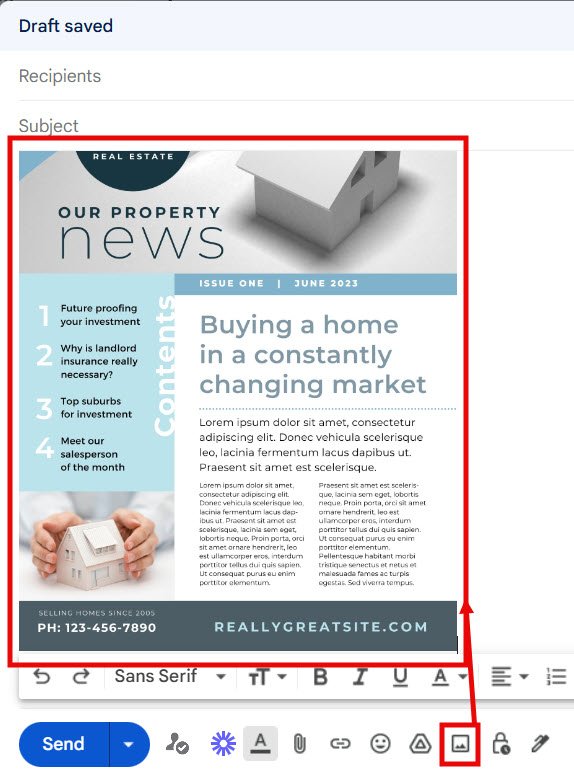
Adjust the image – You can resize the image and adjust the alignment as needed (e.g., center or left-aligned).
Step 3: Create and embed a link to your newsletter
Now you need to make the image clickable, so recipients can access the full newsletter:
You first have to get the link.
Get a public link from Canva – In Canva, go to Share > See All > Public View link
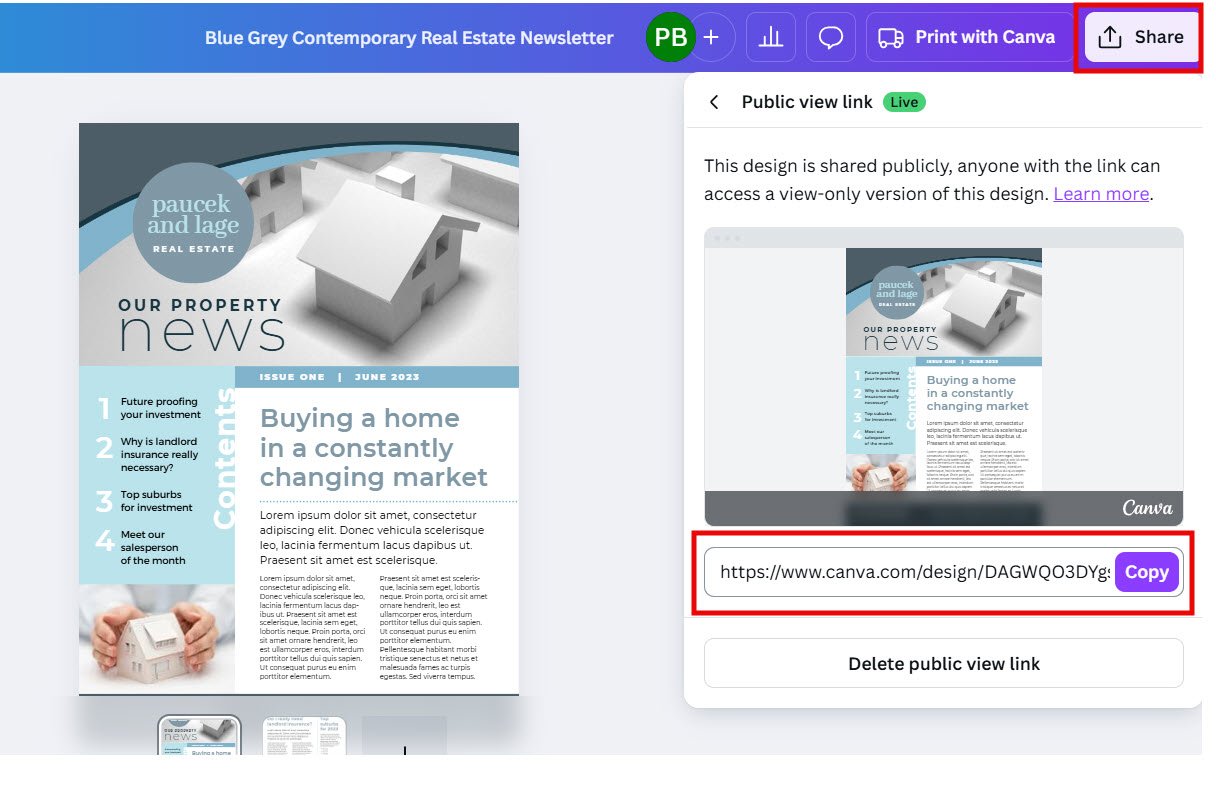
Copy the link.
Link the image – Return to your email draft, click the image you uploaded earlier, and paste the Canva link.
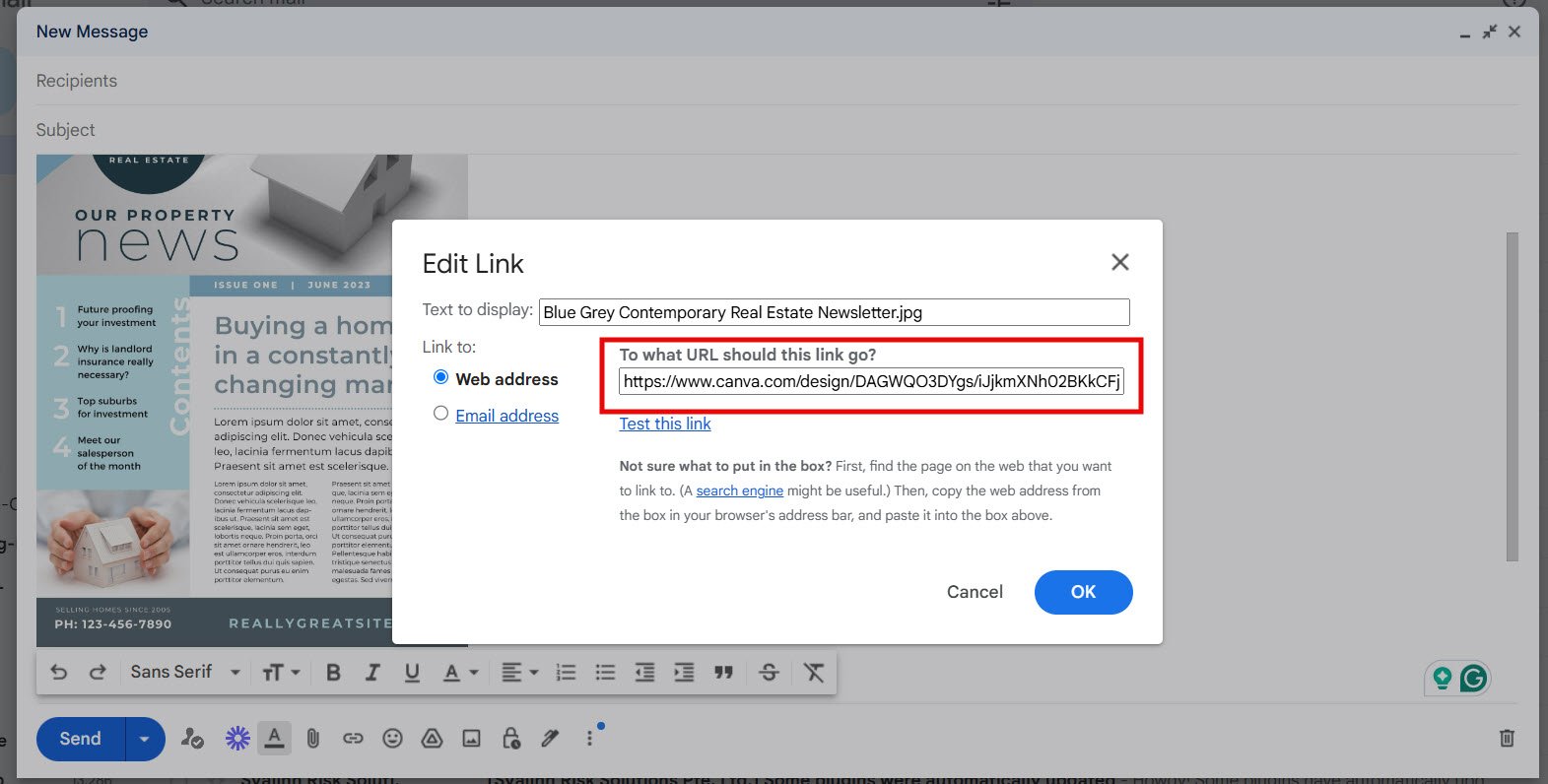
Now, if you send the email and your recipient clicks on it, it will open the full newsletter in a new tab.
Pro Tip: Real-Time Newsletter Update
One advantage of using a Canva link is real-time updates!
If you make changes in your Canva newsletter design, it will automatically reflect in the live link you shared, so recipients will always see the latest version.
Wrapping Up
Embedding your Canva newsletter in an email is a simple, professional way to share your content. Here are the steps again:
- Download a preview image
- Upload it to your email
- Add the link to make it interactive
This approach works for Gmail, other personal email clients, or even professional email marketing platforms like MailChimp or GetResponse.
Other posts you may like on Canva:
Canva Highlights
- What is Canva
- Canva Pro pricing
- Canva vs Illustrator
- Adobe Express vs Canva
- Is Canva better than Powerpoint?
- Envato vs Canva
- Figma vs Canva
- Piktochart vs Canva
- Visme vs Canva
- Canva Pro lifetime deal
- Canva coupon codes
Canva Guide & FAQs
- Can you add fonts to Canva?
- Are Canva fonts available for commercial use?
- Best aesthetic fonts on Canva
- Keywords to find Canva elements
- Can you use Canva offline?
- How to convert Canva to PowerPoint
- How to upload PPT to Canva
- How to draw on Canva
- How to wrap text in Canva
- Does Canva have spell check?
- Is there an eraser tool in Canva?
- How to superscript in Canva
- How to group in Canva
- Canva to Google slides
- How to curve text in Canva